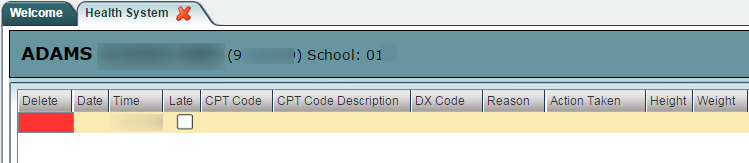Consultation
From EDgearWiki
Jump to navigationJump to searchThe Consultation tab is used to enter the nurse consults. This can serve as the electronic version of a paper log for nurses.
- First, find the student by clicking on the Find button. The school and grade level of the student are brought over from the Student Master module.
- The blank top row is an insert row to add results of a new Consultation.
- Data is entered in the fields from left to right.
- Click in the Date box to enter the date of the consult.
- The Time cell will be defaulted to the current time. The Time can be changed by clicking inside the cell. Remember to use military time – XX : XX.
- A Late column has been added to the headers.
- A CPT Code column has been added to the headers. Click in the column and a pick list of T Codes will populate. Make your selection by clicking in the square to the left of the code.
- A CPT Code Description will appear in this column corresponding to the T-Code.
- Click in the “DX Code” box. A window containing diagnosis codes will be displayed. Choose the appropriate code by clicking in the check box. This brings in the DX Code and the Reason. You can add text to the reason, if needed.
- Enter the Action Taken. The name of the nurse who logged into WEBPAMS will appear under the Nurse’s column.
- To save the row, either click the green box under the “Save” column, or the Save button on the lower left of the screen.
- To edit an existing row, click on the cell, edit the data. To save the edited information, either click the green Save cell at the end of the row, or the Save button on the bottom left of the screen.
- To delete a row, click the red Delete cell at the start of the row to be removed.