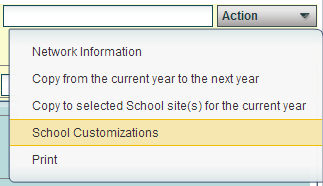Action Menu
From EDgearWiki
Jump to navigationJump to searchThe Action button is found on the top right of the Sponsor Site Editor screen.
Items found on the Action button list.
- Network Information--These settings are provided by the client and entered here during the initial setup of the system. Network changes in the district may require editing of this information.
- Copy from current year to the next year
- Copy to selected school site(s) for the current year
- Draw Attendance Zone
- School Customizations--selection of primary and secondary school colors that will become part of the schools SPC site. There will be an option for including/excluding a watermark that will print as part of any document printed from this site.
- Print Site Demographics
Click on Print and print preview window will appear. To get the print icon on this window, hover the mouse in the bottom right area of the preview. A grey rectangle will appear with several icons. Click the print icon at the right end of this rectangle. Another print preview will appear. Click the print button at the top left to print the report.