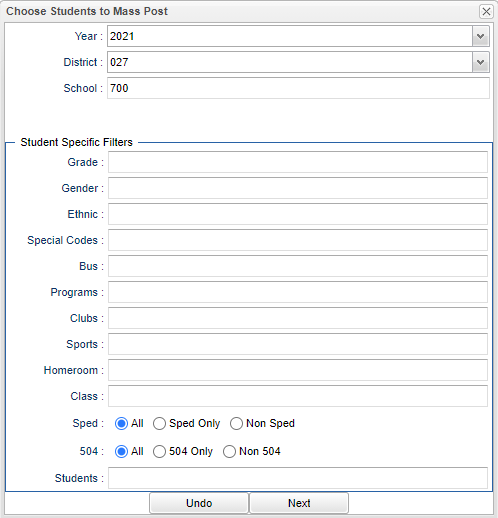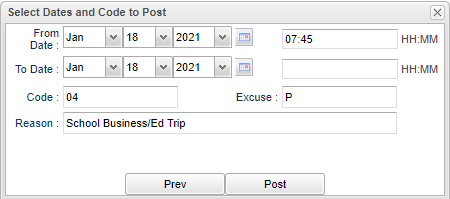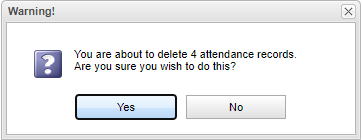Post Mass Absences
From EDgearWiki
Jump to navigationJump to searchVideo How-to
Setup Box Options
- Click on the Mass button at the bottom of the screen to get a setup box for posting mass absences.
- A setup box will appear.
- Choose the settings needed.
- For the Students field, if ALL STUDENTS in the list are to have attendance records posted to them based on the settings selected, leave the filed blank. Leaving this field BLANK will post absences to ALL students!
- If only certain students, within the options selected, are to have absences posted, click in the Students field to select the appropriate students by scrolling or using the Search box.
- Click Next when all setup options are correct.
- An additional popup will appear in which you need to enter additional information.
- From Date and To Date should be set so that the desired attendance date range will post.
- From Time and To Time should be set so that the desired attendance time range will post. Note that weekends and holiday's will not be posted to if the date range selected extends over such days.
- Click in the Code: field to select the absence code. The Excuse and Reason field will be updated based on the code selected. Remember, this information will be posted to all students OR just the students chosen by the user.
- If you click in the Reason field, you will be able to edit the defaulted data and type a more detailed description if desired.
- Click Post when all setup options are correct.
- After clicking Post, a final confirmation box will appear. Click Yes if the total number of students and the date range are correct. Click No to exit the program and not post the absences.
- If a mistake was made, the user can utilize the Mass button, by re-choosing the settings, and then clicking on the Undo button if they need to delete mass absences.
- In User Management, the user must have security to be able to use the Undo button.
- Need a Category of Attendance, Program of Post Attendance, Program Permission of RW, Action of Allow Mass Attendance Undo, and Action Permission of Yes.
- It will warn the user that they are about to delete x number of attendance records. This question will appear, "Are you sure you wish to do this"?
- When the user clicks the "Undo" button to delete records it will display a window to record the reason for deletion.