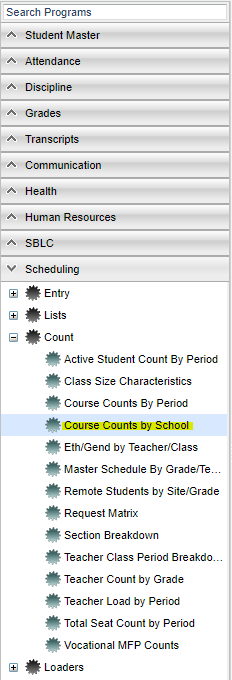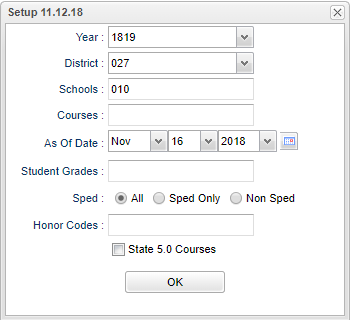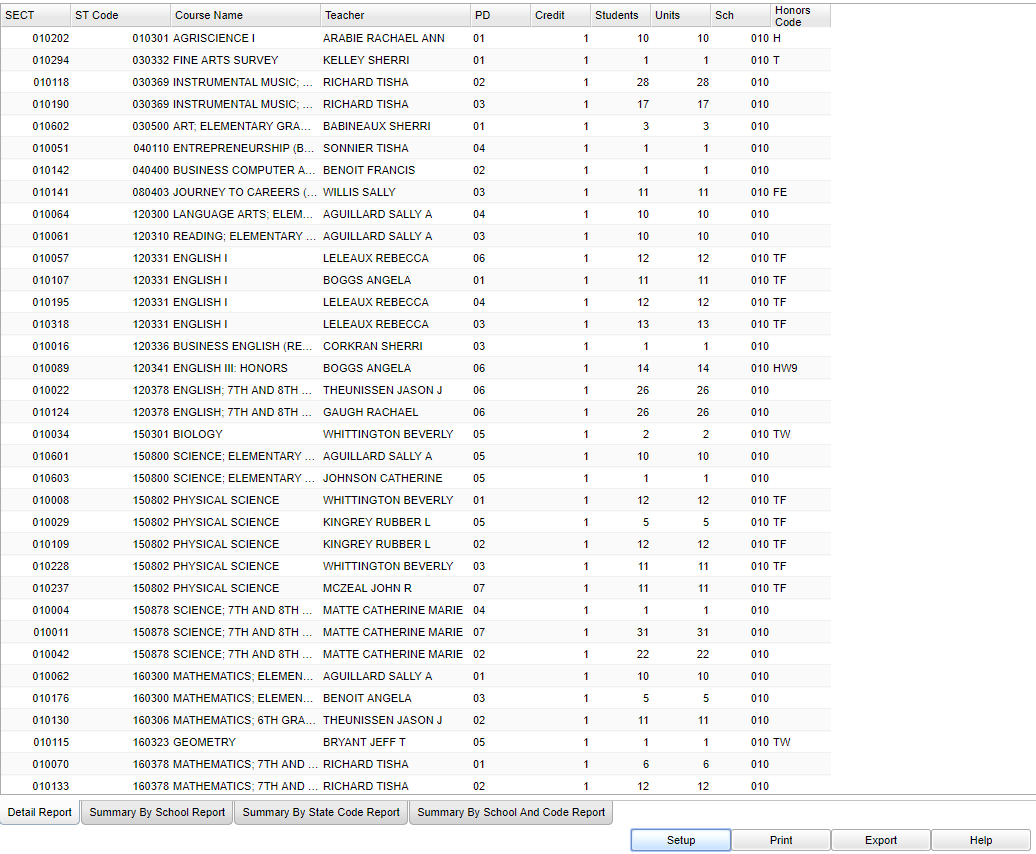Course Counts by School
This program will display counts per school of selected Course Codes.
Menu
On the left navigation panel, select Scheduling > Count > Course Counts by School.
Setup Options
Year - Defaults to the current year. A prior year may be accessed by clicking in the field and making the appropriate selection from the drop down list.
District - Default value is based on the user’s security settings. The user will be limited to their district only.
School - Default value is based on the user’s security settings. If the user is assigned to a school, the school default value will be their school site code.
Courses - Click in the box and select courses.
As of Date - This choice will list only those students who are actively enrolled as of the date selected in the date field.
Student Grades - Leave the field blank if all grade levels are to be included. Otherwise, choose the desired grade.
Sped:
All - Select this to show all students.
Sped Only - Select this to show Sped only students.
Non Sped - Select this to show Non Sped students.
Honor Codes - Leave the field blank if all honor codes are to be included. Otherwise, choose the desired code.
State 5.0 Courses - Uses the 5.0 grading scale.
OK - Click to continue.
Main
Column Headers
SEC - Class code section number
ST Code - State code
Course Name - State course name
Teacher - Course teacher name
PD - Course period
Credit - Credit value
Students - Student count
Units - School units
Sch - Course school number
Honor Code - Honor codes
Bottom Tabs
Detail Report
Summary by School Report
Summary by State Code Report
Summary by School and Code Report
- Note: You can select any of these options to print this report.
Bottom
Setup - Click to go back to the Setup box.
Print - This will allow the user to print the report.
Export - Click to export this tab's information.
Help - Click to view written instructions and/or videos.