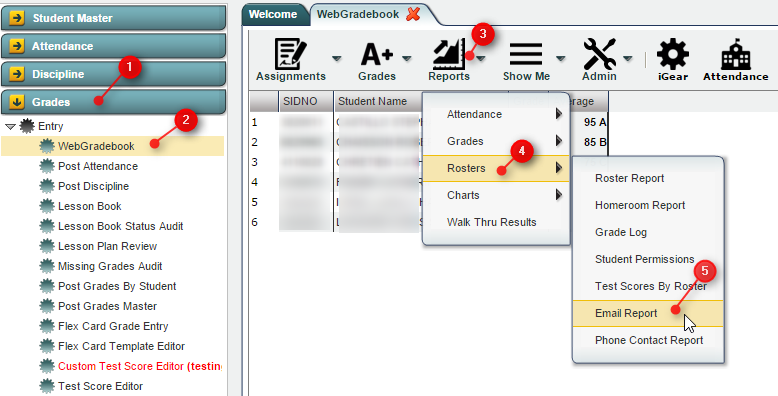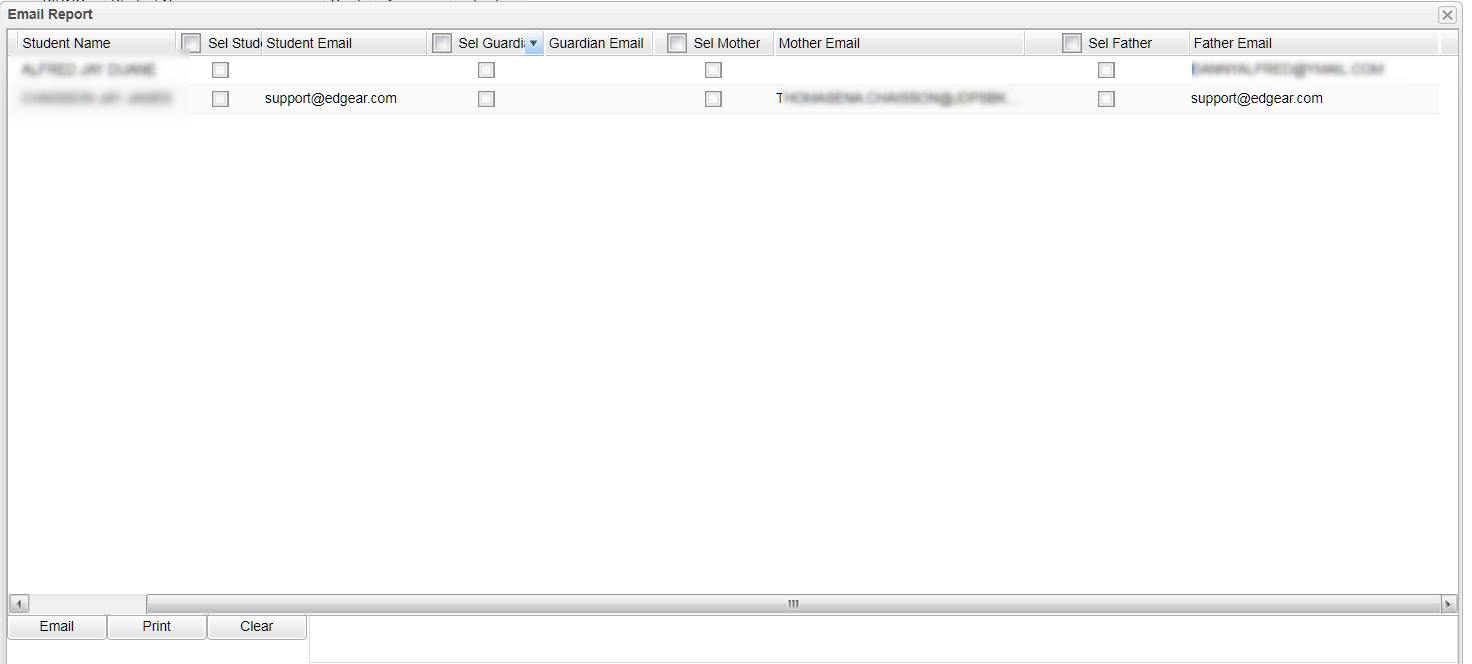Email Report
Overview
The Email Report allows the teacher to view and print the email address for the student's in the class. Also, the teacher can send email to the entries with email address.
Accessing the Program
Accessing the Email Report
JCampus > Grades > Entry > WebGradebook > Reports > Rosters > Email Report
Email Report
Below is an example of an Email Report
Columns on the Email Report
Sidno column displays the student's current 7-digit student ID number.
Student Name column displays the student's last name.
Sel Student - select student's email.
Student Email column displays the student's first name
Sel Guardian - select guardian's email address
Guardian Email column displays the student's middle name.
Sel Mother - select mother's email address
Mother Email column displays the suffix to the student's name, if any.
Sel Father - select father's email address
Father Email column displays the student's current grade level.
Sending Email
- Select the students
- Click the check box to the left of the email address to use.
- Check the check box a the top of the "Check box" column to either select or unselect all of the students.
- (As students are either selected or unselected, the email addresses associated with the students will be added or removed from the text box at the bottom of the window)
- Click the Email button to place the email addresses in your email client. Any revisions can usually be make in the client.
- Click the Clear button to clear all email addresses from the text box and unselect all of the students.
Closing the Email Report
Click on the "x" in the upper right corner of the Homeroom Report to close the report.
JCampus / Grades / WebGradeBook
Last Updated: 2015.11.24 (rd)