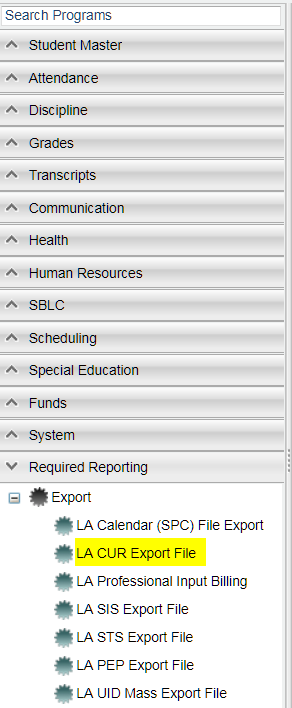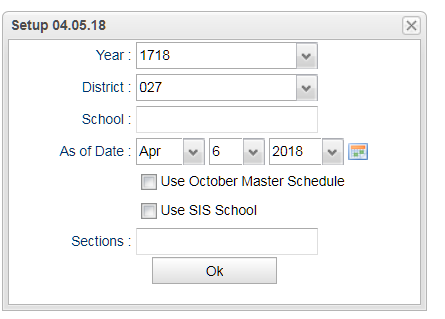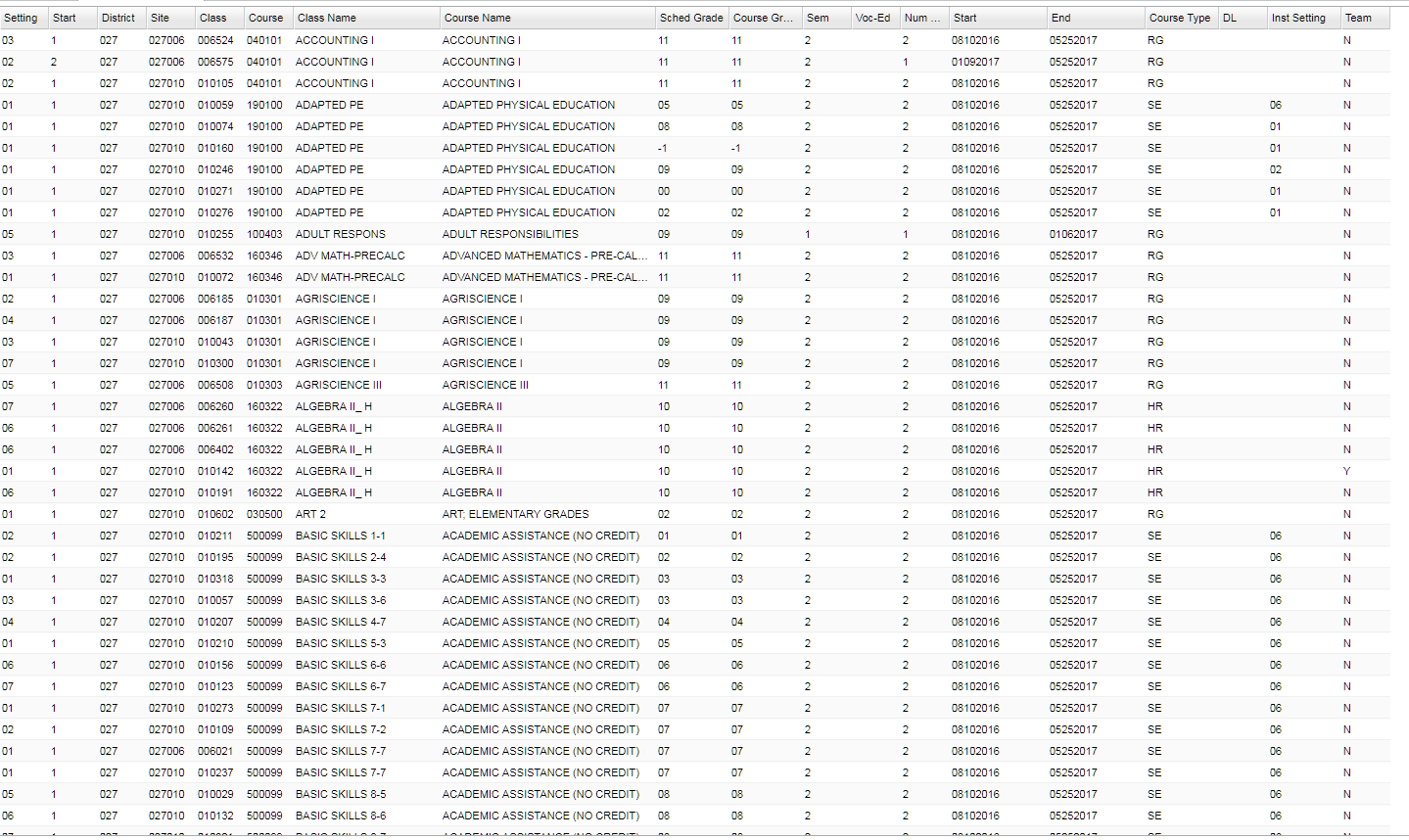LA CUR Export File Format
This program will build the records for submitting the district Curriculum (CUR) file to the state for either the SIS Oct 1 Class or PEP Oct 1 CLASS processing periods. The file that is created is not sent to the JDrive. You will Export a copy of this file to your computer similar to what you have done in the past.
Menu Location
On the left navigation panel, select Required Reporting, Export then LA CUR Export File.
Setup Options
Year - Defaults to the current year. A prior year may be accessed by clicking in the field and making the appropriate selection from the drop down list.
District - Default value is based on your security settings. You will be limited to your district only.
School - Default value is based on your security settings. If you are assigned to a school, the school default value will be your school site code. You will not be able to change this value. If you are a supervisor or other district office employee with access to the Student Information System, you will be able to run programs for one school, a small group of schools, or all schools in your district.
As-of-date - Limits the list to those students who are actively enrolled as of the date selected.
- Use October Master Schedule - A copy of the Original Master Schedule created on October 2 at 12:01 a.m. used in October 1 LEADS State Reporting.
- Use SIS School - Check this item if your district uses SIS school for students.
Sections - You can choose sections numbers from the Master Schedule to export.
OK - Click to continue.
Main
Bottom
- Click the OK button.
- A preview of the records that will be submitted will display on the screen.
- Click the Export button at the bottom of the screen.
- A file preview display will appear in the upper left corner of the screen.
- Right click the preview and select Save As.
- Navigate to the location where you want to save these files. There will be a file name in the popup.
- You are ready to submit the CUR (Curriculum) file to DOE.