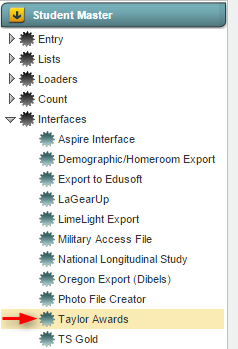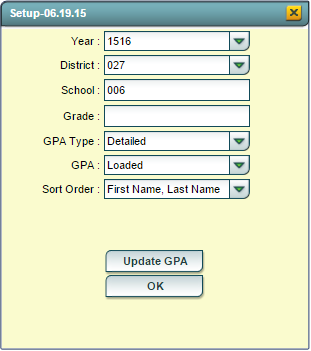Taylor Awards
From EDgearWiki
Jump to navigationJump to search
Overview
The Taylor Awards program creates a list of students who qualify for the Taylor Awards.
Accessing the Taylor Awards program
JCampus > Student Master > Interfaces > Taylor Awards
- Year: Defaults to the current year. A prior year may be accessed by clicking in the field and making the appropriate selection from the drop down list.
- District: Default value is based on your security settings. You will be limited to your district only.
- School: Default value is based on your security settings. If you are assigned to a school, the school default value will be your school site code. You will not be able to change this value. If you are a supervisor or other district office employee with access to the Student Information System, you will be able to run programs for one school, a small group of schools, or all schools in your district.
- Grade: The user can click in the field to select the grade level or levels to be included in the report.
- GPA Type: The user will need to select the GPA type to be used to determine qualification for the Taylor Awards.
- Detailed': All marking period grades will be used to calculate the GPA.
- Semester': Only the semester grades will be used to calculate the GPA.
- Final: Only the final grades will be used to calculate the GPA.
- GPA: The user will need to select the GPA to be used to determine qualification for the Taylor Awards.
- Loaded - 5.0
- Unloaded - 4.0
- Sort Order: The user can determine how the report will be sorted by selecting one of the choices for this field.
- Update GPA Button: Clicking on the Update GPA button will take the user to the Update GPA Utility. Click on the folloiwng link to get help on updating the GPA. Update GPA
- OK Button: Click the OK button to bring up the list of selected students
Taylor Awards Report Column Descriptions
- GR: Displays the student's current grade level.
- Student Name: Displays the student's name.
- School Name: Displays the name of the student's school of enrollment.
- Physical Address 1: Displays line 1 of the student's physical address.
- Physical Address 2: Displays line 2 of the student's physical address.
- Physical City: Displays the name of the city where the physical address is located.
- Physical State: Displays the state where the physical address is located.
- Physical Zip: Displays the zip code for the student's physical address.
- GPA Alpha: Displays the student's alpha GPA (A, B, C, etc.).
- Stu ID: Displays the student's 7-digit student ID number.
- Act GPA: Displays the student's current year cumulative numerical GPA.
- Homeroom: Displays the name of the student's homeroom teacher.
Buttons at the Bottom of the Screen
Setup
- Clicking the Setup button will display the original setup box with the previously selected settings displayed.
To find the print instructions, follow this link: Standard Print Options.
Help
- Clicking on the Help button will take the user to "Student Master" in the help system.
Last Update: Code
Last Updated: 2015-11-25 (rd)