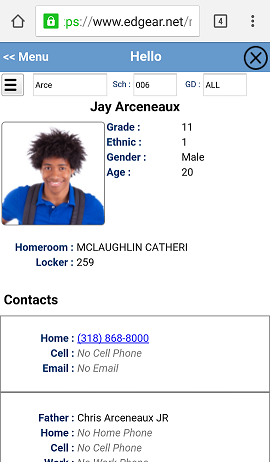Student Lookup
From EDgearWiki
Jump to navigationJump to search
This program gives users the ability to quickly lookup a student`s demographic, schedule, grades, transcript, attendance, and discipline information.
How-to
- Tap on the Student Lookup button.
- At the top, click in the Search bar to begin search for students by name.
- If the user is a 700 user, the fields Sch and GD will give the user the ability to select the school and grade to search in. Leave Sch and GD set to ALL to search all schools and grades.
- A list of names will be displays as the student`s name is typed. When the desired student is listed, tap on the student`s name.
- Students listed in a red font color are students who have exited.
- The student`s name will be displayed centered at the top. Grade, Ethnic, Gender, and Age will be displayed to the right of the students picture. Below the picture is the Guardian, Father, and Mother`s home and cell phone, e-mail address, and the student`s bus and stop number.