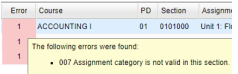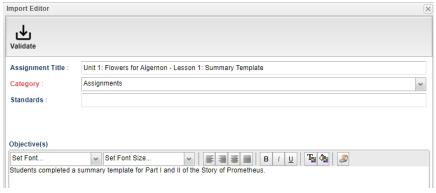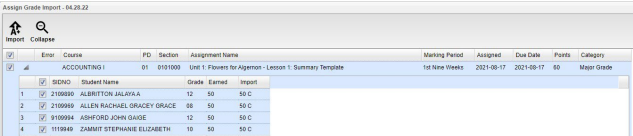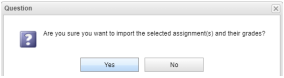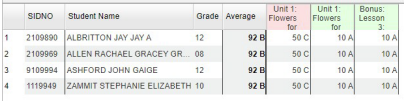Import
The Grades Import function provides the user a way to import assignments and grades from a previous software program into our Classroom program.
The number in red indicates the number of grades for teachers to review and import. This example has 12 assignment with grades to import in. Click on the Import icon to see the assignments.
Look to see if any of the assignments have errors. Per the Error column, these 3 assignments each have one error.
It is highly recommended to review one assignment at a time. The user can hover over the error number to see an error explanation. To review individual assignments, click on the assignment name.
The Import Editor box will open to make the correction(s). Look at the grades for each student to ensure accuracy. The user has two options when reviewing the imports; import or ignore the assignment. Ignore will remove the assignment from your Import list. If the assignment is one that you have already manually entered into JCampus Gradebook, then choose to Ignore it. Doing so will keep it from showing on future imports. Repeat this process for all assignments.
If the user needs to get a ignored assignment back, click the Report button at the top left of the Import screen. The user will see all assignments with their status. Check the ignored assignment, click the Restore button, and confirm by clicking Yes. That assignment will be restored to the import list.
Once all assignments have been verified, check the box on assignments to be imported and click the Import button on the top toolbar. Click Yes on the question box and grades will be imported. It is recommended to select only a few assignments at a time if there is a large number to import.
Go to the JCampus Gradebook and check for the accuracy of imported grades and final grade calculations. Imported assignments will be identified with a black flag. This will help in identifying grades imported and those manually entered into Gradebook.
Once the correction is complete, click the Validation button in the Import Editor window. Then a check will appear at the beginning of the line on the Assign Grade Import page.
Continue to make corrections as needed. No assignment with errors will be imported until the needed correction(s) have been made.
If needed, click the Expand icon to see all students with their grades on the assignments.
Once the assignment(s) are corrected, click the Import icon to bring the assignments into JCampus Gradebook.
The user will be asked if they are sure they wish to do this.
Once the import is completed, it will display a message that there are no more assignments to import.
The assignments are now in the Classroom gradebook.