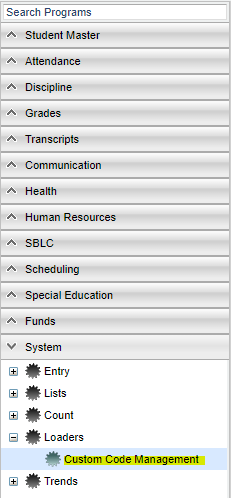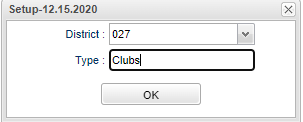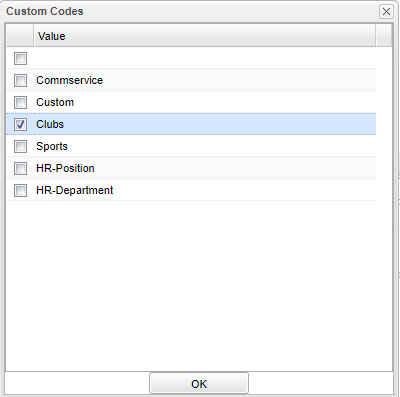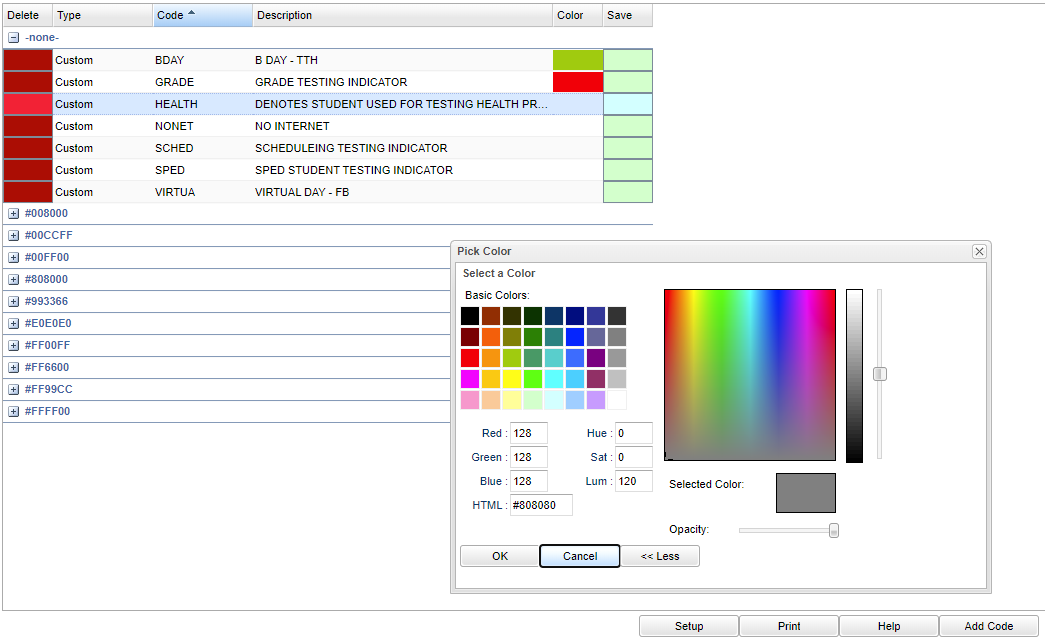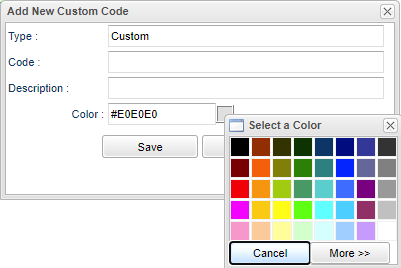Custom Code Management
This program will provide the user a way to create custom codes with descriptions to be used in various programs. After creation, a user can load the newly created custom codes to students in the program Custom Code Fast Loader. Then the coded students can be filtered in any of the programs where there is a "Custom" filter in setup boxes. The custom codes will also display for the students in Student Master on the Program tab.
Menu
On the left navigation panel, select System > Loaders > Custom Code Management.
Setup Options
District - Default value is based on your security settings. You will be limited to your district only.
Type - Click in the box and choose the type of code. For example, if you are creating Club codes then choose Clubs in this field.
Main
To edit any of the fields (types, codes, descriptions, colors) in each row, click on the field and make the changes or add to the existing data.
Column Headers
Delete - Delete the selected record on the row.
Type - Choose a custom code type.
Code - Create a custom code.
Description - Type in a custom code description.
Color - Choose a color to represent this code. Example: The background of the student`s name in Post Attendance will be the color chosen in Custom Code Management. Single click on the row under color to choose a color for the custom code.
Save - Save this record.
Bottom
Setup - Click to go back to the Setup box.
Print - This will allow the user to print the report.
Help - Click to view written instructions and/or videos.
Add Code - Click here to add a new code. The user can use the color palette to choose a color for the code.