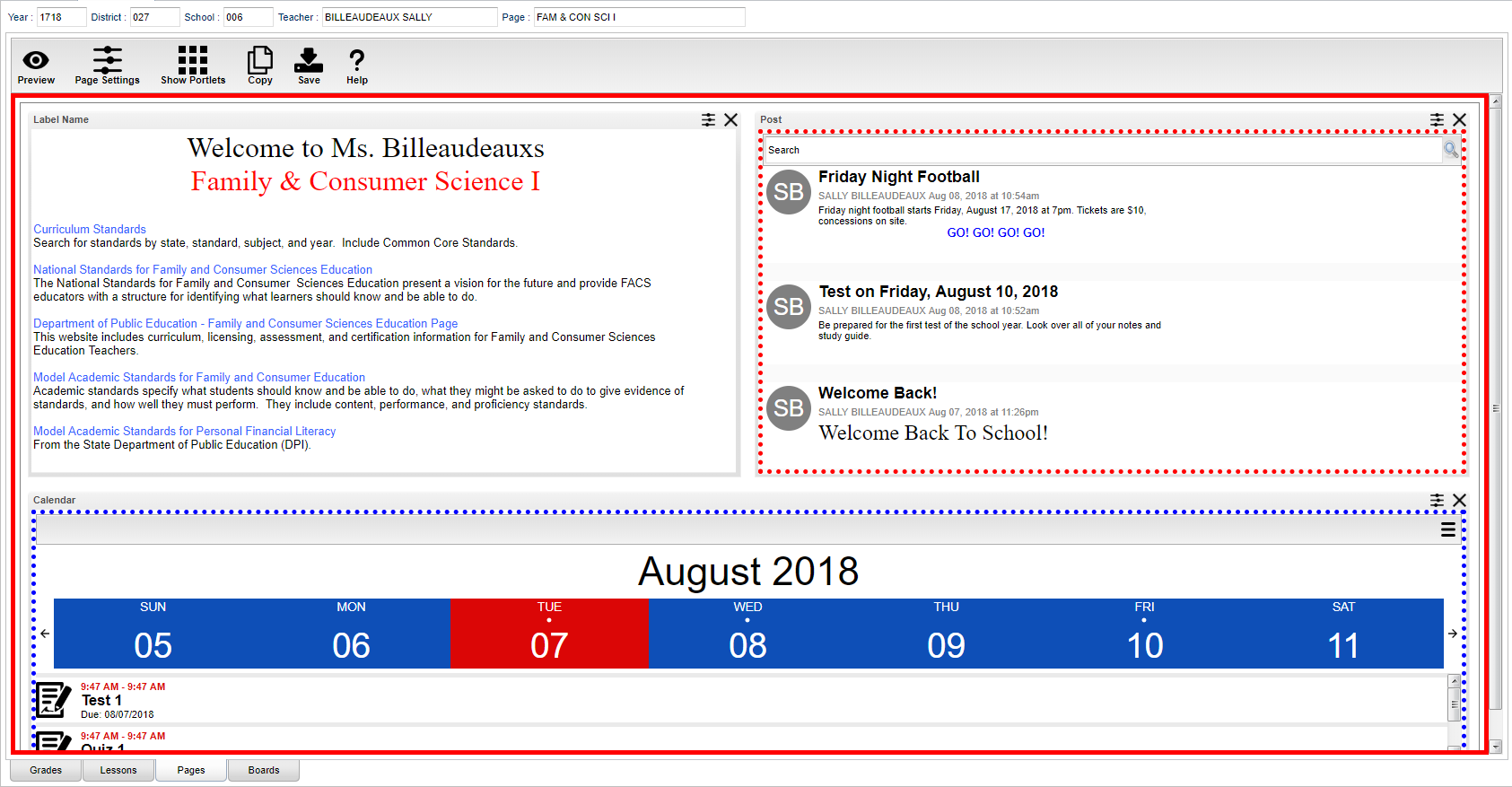Pages
This program is designed to give a user the ability to create web pages for courses, sports, clubs, etc.
Main
Top - Designer Mode
At the top of the Gradebook, verify the Year, District, School and Teacher. Select the course, activity, or group for which to design a Page.
Preview - Click to enter Preview mode to view any changes made to the page.
Page Settings - Click to edit background color, portlet border, board color, etc.
Show Portlets - Click to display the available portlets to add to the page.
Copy - Click to copy the current page to another course, club, sport or group.
Save - Click to save changes to the current page.
Help - Click to view help documentation.
Top - Preview Mode
At the top of the Gradebook, verify the Year, District, School and Teacher. Select the course, activity, or group for which to design a Page.
Designer - Click to enter Designer mode to make changes to the page such as add portlets, change background colors, add borders, etc.
Save - Click to save changes to the current page.
Help - Click to view help documentation.
Bottom
Grades - Teachers can create assignments, post assignment grades, print progress reports, and more.
Lessons - Teachers can create their lesson plans, submit them to administrators, share them with other teachers, and more.
Pages (Current Page) - Teachers can create a personalized web page where they can post events on a calendar, post updates on a message board, and more.
Boards - Teachers can view assignment grades, marking period grades, and Student Progress Center logins displayed graphically.
How To