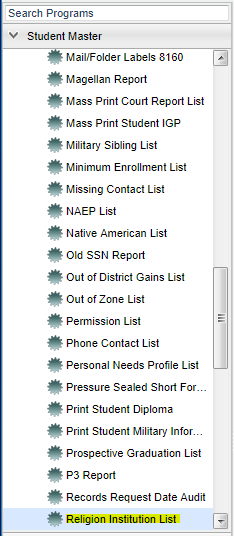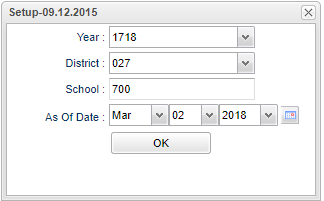Religion Institution List
This program lists students and their religion institution.
Menu Location
On the left navigation panel, select Student Master > Lists > Religion Institution List.
Setup Options
Year- Defaults to the current year. A prior year may be accessed by clicking in the field and making the appropriate selection from the drop down list.
District - Default value is based on your security settings. You will be limited to your district only.
School - Default value is based on your security settings. If you are assigned to a school, the school default value will be your school site code. You will not be able to change this
value. If you are a supervisor or other district office employee with access to the Student Information System, you will be able to run programs for one school, a small group of schools, or
all schools in your district.
As of Date - This choice will list only those students who are actively enrolled as of the date selected in the date field.
OK - Click to continue
To find definitions for standard setup values, follow this link: Standard Setup Options.
Main
Column Headers
Student Name - Student's full name
SIDNO - Student identification number
Religion - Student's name of religion; i.e. Catholic, Baptist, Methodist, etc.
Institution - Student's name of the church the student attends.
Address - Student's mailing address 1st and 2nd line
City - Student's mailing address city
State - Student's mailing address state
Zip - Student's mailing address zip
Phone - Student's main home phone number
To find definitions of commonly used column headers, follow this link: Common Column Headers.
Bottom
Setup--This allows you to change the values on the setup box without exiting the program.
Print--To find the print instructions, follow this link: Standard Print Options.
Help--This button links to the JCampus video and written instructions.
Sorting and other data manipulations are explained in the following link: List Programs Instructions/Video