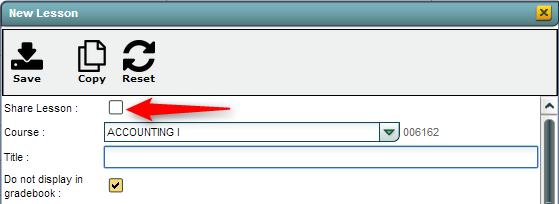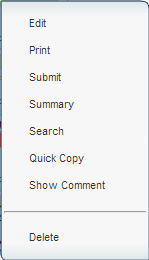Sharing/Importing Lessons - Non-Teachers
From EDgearWiki
The ability to Share allows the user to share lesson plans and import lesson plans from other teachers.
- Click New from the menu bar.
- Then, while creating your lessons, check the box Share Lesson.
- Once the rest of the lesson plan has been completed, click save and the lesson will be available for all teachers in the school.
- NOTE: It is suggested that the lesson be approved by administrators prior to sharing. See To share an existing lesson plan below.
- Find a lesson within the Lesson Book to share.
- Left click on the lesson to view menu options.
- Click Edit.
- Check Share Lesson.
- Click Save.
- The lesson plan is now available to all teachers in the school.
Importing Lessons
This is only available if the other teachers have checked Share Lesson in their Lesson Book. Also, teachers can share only with a specified group of teachers by selecting them in the Share Lesson with Teacher(s). Leaving a teacher unchecked, blocks them from seeing the shared lesson. If Share Lesson with Teacher(s) is left blank, then all teachers can see the lesson plan.
To import lessons from other teachers within the school:
- Click the menu item Share.
- Check the lesson(s) that you want to import and then select Import. You can find specific lessons using the Start and End Date Range or the Search field.
- Choose the section(s) to add the lesson by clicking the field under Section.
- Then check off the sections to import the lessons into. For non-master schedule teachers, select the class and teacher the lesson plan applies to.
- Click OK on the section selection box
- Click OK on the Lessons to Import box. Answer the question about if you want to continue. If OK is the reply, then you will see the Import Successful box.