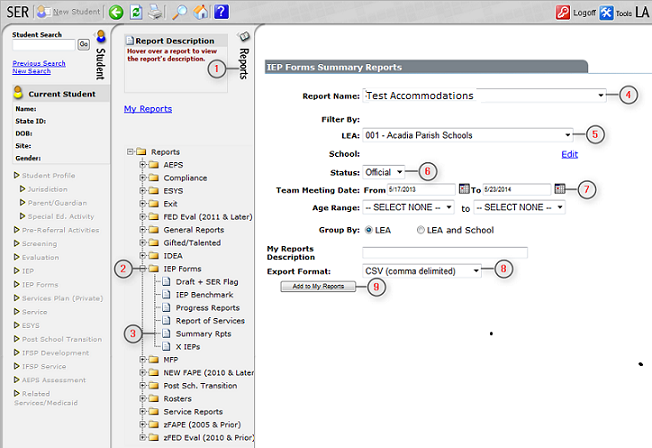Difference between revisions of "Accommodations Import"
From EDgearWiki
Jump to navigationJump to search| Line 11: | Line 11: | ||
# Export format needs to be '''CSV (comma delimited).''' | # Export format needs to be '''CSV (comma delimited).''' | ||
# Click '''Add to My Reports'''. You will be taken to '''My Reports''' automatically. Click '''Save''' when the file is ready. | # Click '''Add to My Reports'''. You will be taken to '''My Reports''' automatically. Click '''Save''' when the file is ready. | ||
| − | #[[File:Accommodations Import.png]] | + | #*[[File:Accommodations Import.png]] |
# Once the file is downloaded, log into JCampus and go to '''Special Education''' > '''Loaders''' > '''Accommodations Import'''. | # Once the file is downloaded, log into JCampus and go to '''Special Education''' > '''Loaders''' > '''Accommodations Import'''. | ||
# On the setup box, verify that the '''Year''' and '''District''' are correct, then click '''Choose File''' to select the Accommodations file downloaded from SER. | # On the setup box, verify that the '''Year''' and '''District''' are correct, then click '''Choose File''' to select the Accommodations file downloaded from SER. | ||
# Click '''OK''' to import the file. | # Click '''OK''' to import the file. | ||
Revision as of 03:49, 26 May 2014
The following step by step instructions will inform you how to download Classroom and Testing accommodations from SER and import them into JCampus. Importing the accommodations file into JCampus will display the Classroom and Testing accommodations within the SPED window from wherever the SPED button can be seen.
- After logging into SER, click on the Reports tab.
- Click on the folder IEP Forms.
- Click on Summary Rpts.
- Select either Classroom Accommodations or Test Accommodations.
- Select your district if not already selected.
- Select the status of Official.
- In the first date field, select a date in the prior year. Typically, this is exactly one year prior to today.The second date field is today's date.
- Export format needs to be CSV (comma delimited).
- Click Add to My Reports. You will be taken to My Reports automatically. Click Save when the file is ready.
- Once the file is downloaded, log into JCampus and go to Special Education > Loaders > Accommodations Import.
- On the setup box, verify that the Year and District are correct, then click Choose File to select the Accommodations file downloaded from SER.
- Click OK to import the file.