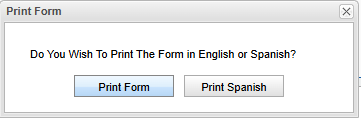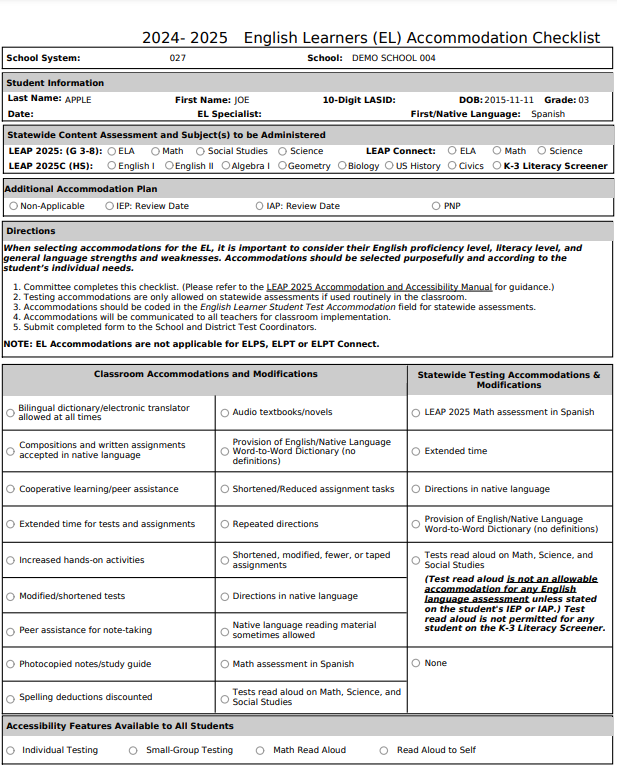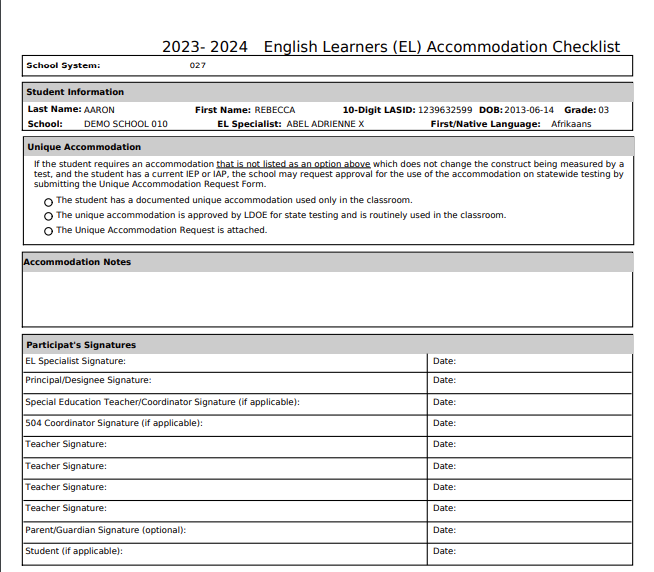Difference between revisions of "Print LEP Form"
| Line 10: | Line 10: | ||
==Setup Options== | ==Setup Options== | ||
| − | + | This setup box will popup, the user can choose "English" or "Spanish". | |
[[File:lepformsetup.png]] | [[File:lepformsetup.png]] | ||
Latest revision as of 09:07, 12 November 2024
This action will allow the user to print the LEP Form from the Action button on the Student Master.
Find the student using the Student Master Find button or the Search bar.
Click the Action button at the upper right of the window.
Select Print LEP Form from the list of Actions.
Setup Options
This setup box will popup, the user can choose "English" or "Spanish".
A Print Servlet will appear on the screen.
Main Form
If there is no black header at the top of the window, move your cursor to this area and the black header will appear.
Click the printer icon at the right end of the header and a print dialog box will appear.
Click the Print button at the top left of the screen and this page will print out on the printer.
Note that the Date field in the LEP form is for the user to fill out and is not populated by data in the system.