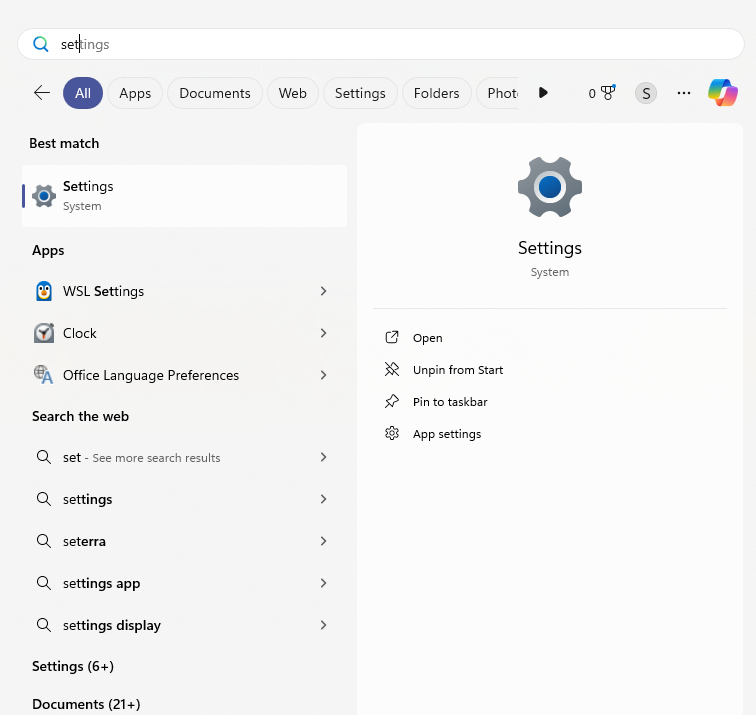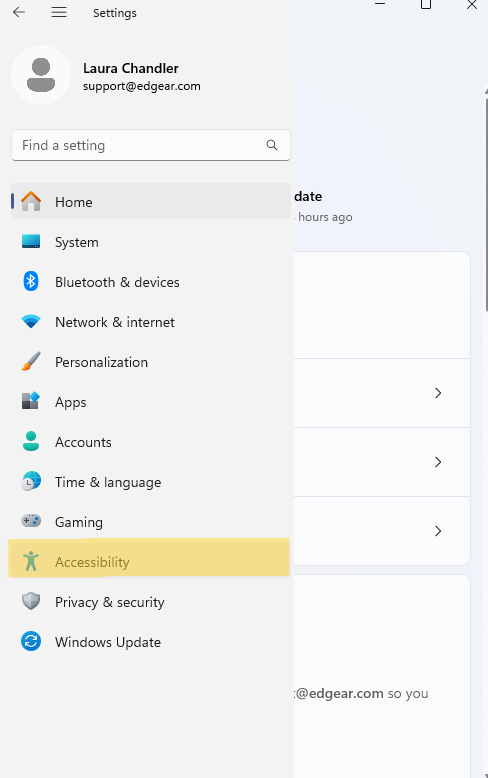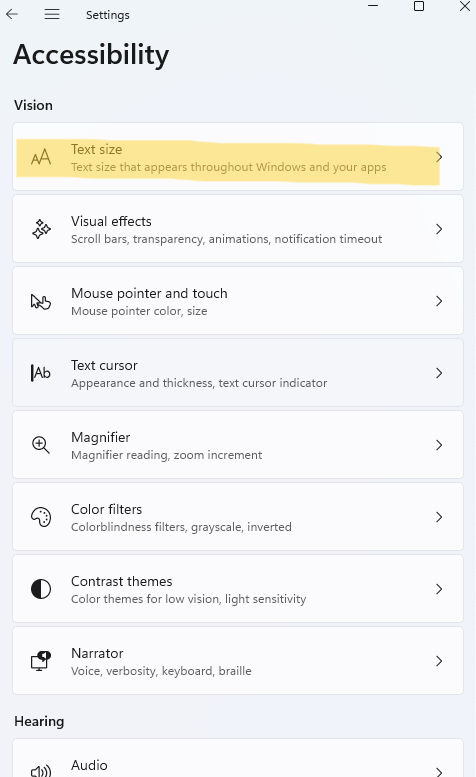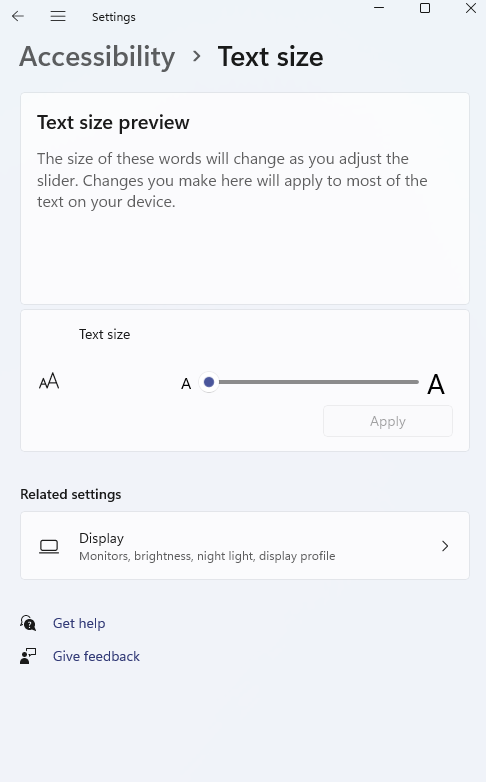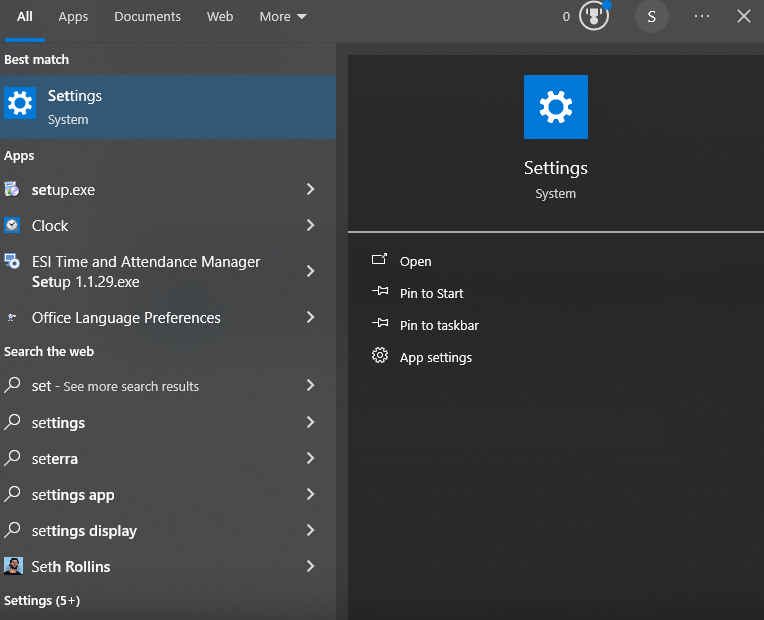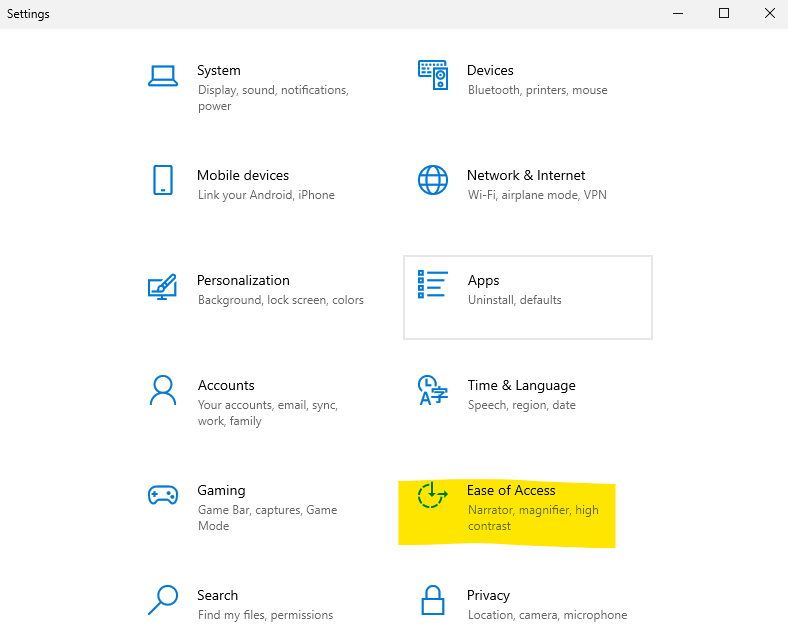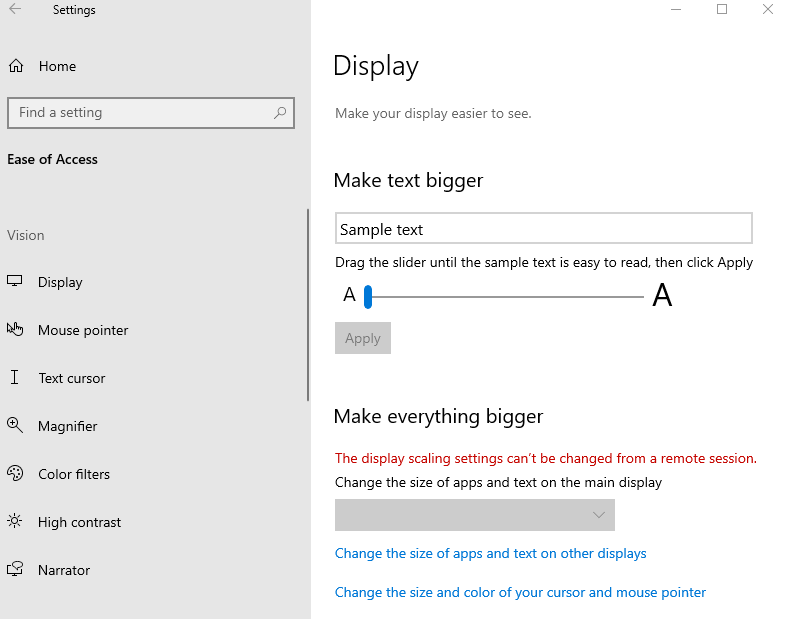Difference between revisions of "Windows settings"
From EDgearWiki
Jump to navigationJump to search| Line 17: | Line 17: | ||
In Windows 11, this is located at Settings > Accessibility > Text size. | In Windows 11, this is located at Settings > Accessibility > Text size. | ||
| + | |||
| + | |||
| + | |||
[[File:Windows11-1.png]] | [[File:Windows11-1.png]] | ||
| Line 28: | Line 31: | ||
In Windows 10, this is located at Settings > Ease of Access > Display. | In Windows 10, this is located at Settings > Ease of Access > Display. | ||
| + | |||
| + | |||
| + | |||
| + | |||
[[File:Windows10-1.png]] | [[File:Windows10-1.png]] | ||
Revision as of 12:32, 8 October 2024
UNDER CONSTRUCTION
Need detailed information of how to set it back to 100%.
Resolutions
The best display screen resolution is 1920 X 1080.
In MS Desktops i.e. Windows, if the user`s accessibility settings are set to zoom their fonts to 125% or higher, this will cause jittering or shaking in the browser. Per RM: It was a Windows setting for scaling that was at 125%.
For one user, dropping the text size to 100% fixed the issue.
In Windows 11, this is located at Settings > Accessibility > Text size.
In Windows 10, this is located at Settings > Ease of Access > Display.