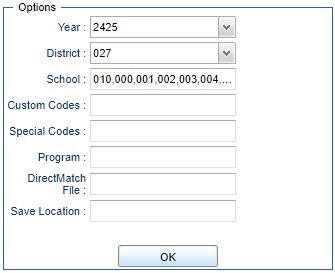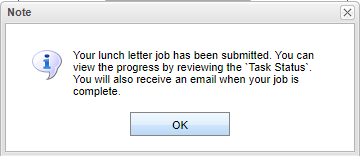Difference between revisions of "CN Lunch Letters"
(→Setup) |
(→Bottom) |
||
| Line 32: | Line 32: | ||
[[File:cnlunchlettersbottom.png]] | [[File:cnlunchlettersbottom.png]] | ||
| + | |||
| + | '''Help''' - Click to view written instructions and/or videos. | ||
| + | |||
| + | '''Task Status''' - Click to view status of this task. | ||
Revision as of 13:29, 18 July 2024
Menu Location
Student Master > Reports > CN Lunch Letters
Setup
Year - Defaults to the current year. A prior year may be accessed by clicking in the field and making the appropriate selection from the drop down list.
District - Default value is based on the user's security settings. It will be limited to the user's district only.
School - Default value is based on the user’s security settings. If the user is assigned to a school, the school default value will be their school site code.
Custom Code - Select Custom Code created in the Custom Code Management to filter the student list.
Special Codes - Leave blank if all special codes are to be included into the report. Otherwise, choose the desired special code.
Program - Leave blank if all program codes are to be included into the report. Otherwise, choose the desired program code.
DirectMatch File -
Save Location - Select which file the CN Lunch Letters are saved to.
Ok - Click to continue.
Bottom
Help - Click to view written instructions and/or videos.
Task Status - Click to view status of this task.