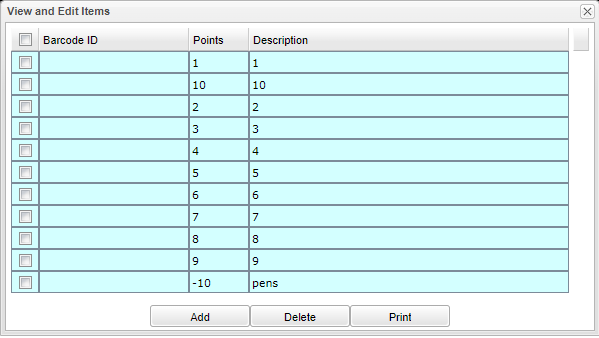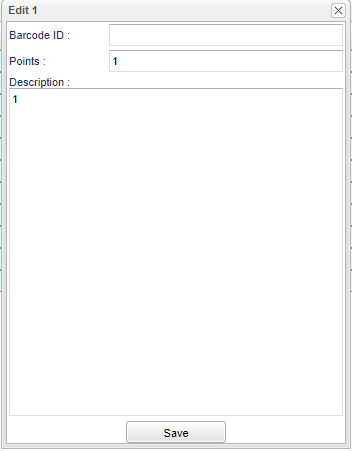Difference between revisions of "Item Maint"
From EDgearWiki
Jump to navigationJump to search| Line 1: | Line 1: | ||
[[File:itemmaint3.png]] | [[File:itemmaint3.png]] | ||
# On the Points System screen, click the '''Item Maintenance''' button at the bottom. | # On the Points System screen, click the '''Item Maintenance''' button at the bottom. | ||
| − | # Click the '''Add''' button to add an item or privilege. | + | # Click the '''Add''' button to add an item or privilege. See picture below |
| − | # Enter the cost of the item in points. In the lower area, add a description such as “School Cup”, “School Pencil”, “Reward trip”, etc… | + | [[File:editbarcode.png]] |
| + | # Enter the Barcode ID and the cost of the item in points. In the lower area, add a description such as “School Cup”, “School Pencil”, “Reward trip”, etc… | ||
#Click the '''Save''' button to store the item. | #Click the '''Save''' button to store the item. | ||
# Click the '''Add''' button to add more items. | # Click the '''Add''' button to add more items. | ||
Latest revision as of 07:45, 13 December 2023
- On the Points System screen, click the Item Maintenance button at the bottom.
- Click the Add button to add an item or privilege. See picture below
- Enter the Barcode ID and the cost of the item in points. In the lower area, add a description such as “School Cup”, “School Pencil”, “Reward trip”, etc…
- Click the Save button to store the item.
- Click the Add button to add more items.