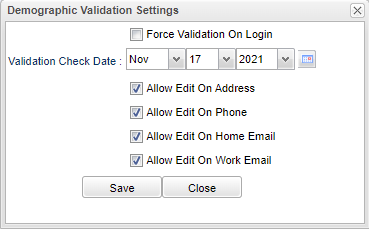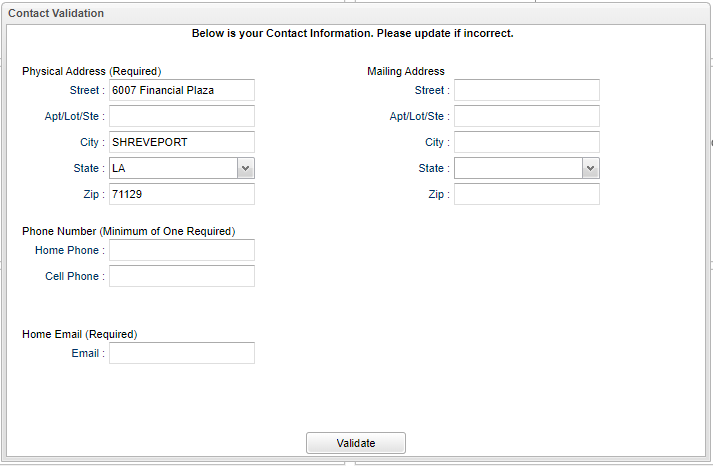Difference between revisions of "Demographic Validation Settings"
| Line 3: | Line 3: | ||
'''Force Validation on Login In''' - Force the user to validate and update their information when they log in if they have not done so previously. | '''Force Validation on Login In''' - Force the user to validate and update their information when they log in if they have not done so previously. | ||
| − | '''Validation Check Date''' - If any employee has not validated their information | + | '''Validation Check Date''' - If any employee has not validated their information AFTER this date, then prompt the user for their employee demographic information. |
'''Allow Edit on Address''' - This will force the user to validate their address information. | '''Allow Edit on Address''' - This will force the user to validate their address information. | ||
Revision as of 07:12, 1 November 2023
Force Validation on Login In - Force the user to validate and update their information when they log in if they have not done so previously.
Validation Check Date - If any employee has not validated their information AFTER this date, then prompt the user for their employee demographic information.
Allow Edit on Address - This will force the user to validate their address information.
Allow Edit on Phone - This will force the user to validate their phone information.
Allow Edit on Email - This will force the user to validate their email address information.
Allow Edit on Work Email - This will force the user to validate their work email address information.
Save - Click to save all information.
Close - Click to close this box.
How-To
- To Enable Staff Validation, check the Force Validation On Login checkbox.
- Once enabled for any or all of the selection options, staff will be required to update their information.
- Any combination of validation types can be chosen and then the box presented to the staff members will change to allow editing of only the item(s) selected.
- Click Validate to complete.
Human Resource Master Main Page