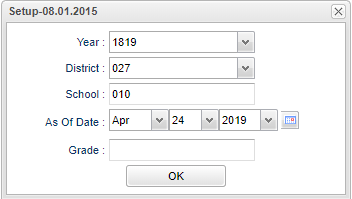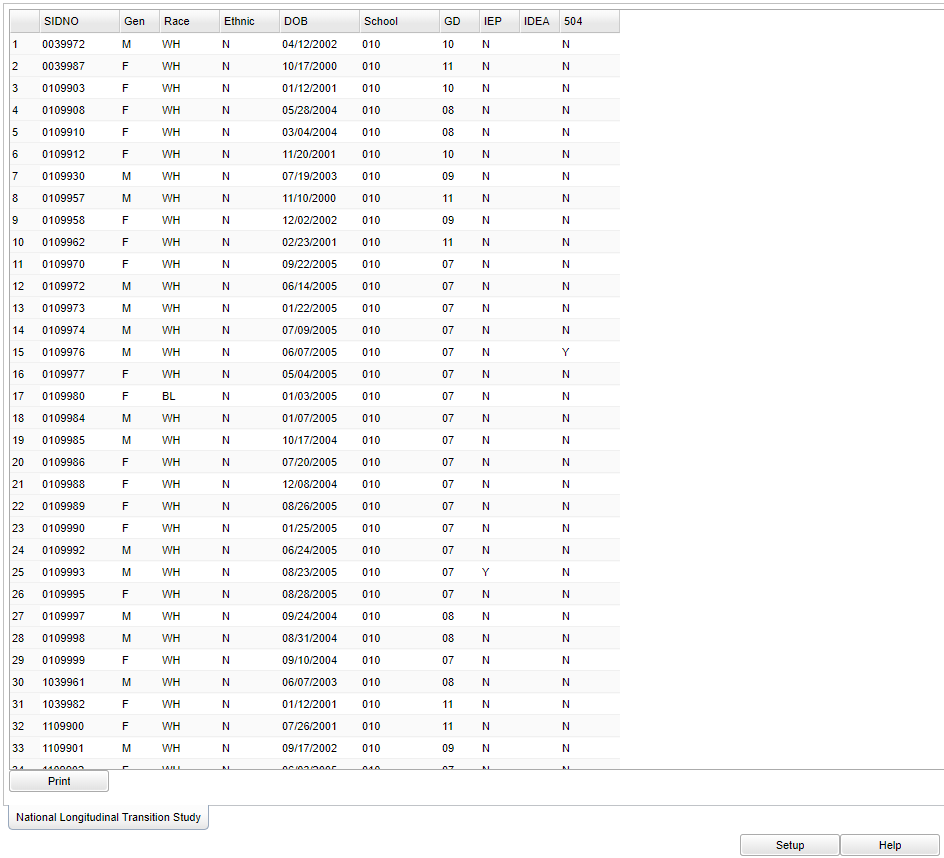Difference between revisions of "National Longitudinal Study"
(→Bottom) |
(→Menu) |
||
| Line 2: | Line 2: | ||
'''This program will create an export file for the National Longitudinal Transition Study.''' | '''This program will create an export file for the National Longitudinal Transition Study.''' | ||
| − | ==Menu== | + | ==Menu Location== |
| − | + | '''Student > Interfaces > National Longitudinal Study''' | |
| − | |||
| − | |||
==Setup Options== | ==Setup Options== | ||
Latest revision as of 08:47, 20 July 2023
This program will create an export file for the National Longitudinal Transition Study.
Menu Location
Student > Interfaces > National Longitudinal Study
Setup Options
Year - Defaults to the current year. A prior year may be accessed by clicking in the field and making the appropriate selection from the drop down list.
District - Default value is based on the user’s security settings. The user will be limited to their district only.
School - Default value is based on the user’s security settings. If the user is assigned to a school, the school default value will be their school site code.
As of Date - This choice will list only those students who are actively enrolled as of the date selected in the date field.
Grade - Leave blank or select all to include all grade levels. Otherwise, choose the desired grade level.
OK - Click to continue.
Main
SIDNO - Student's identification number.
Gen - Student's gender.
Race - Student's race/ethnicity.
Ethnic - Student is Hispanic/Latino.
DOB - Student's date of birth.
School - Student's school of enrollment.
GD - Student's grade of enrollment.
IEP - Student's individual education program (IEP) status.
IDEA - Student's federal dissability classification (IDEA).
504 - Student's 504 plan status.
Bottom
Print - This will allow the user to print the report. (On the bottom left)
Setup - Click to go back to the Setup box.
Help - Click to view written instructions and/or videos.