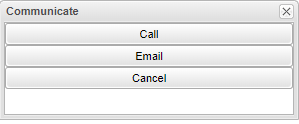Difference between revisions of "Communicate"
From EDgearWiki
Jump to navigationJump to search| Line 12: | Line 12: | ||
*If Email is chosen, in some of the programs you may see an option '''Show Sender Copy''' as a choice. When you check this box, not only will the recipient receive the outgoing email but the sender will also receive a copy of the email as well. | *If Email is chosen, in some of the programs you may see an option '''Show Sender Copy''' as a choice. When you check this box, not only will the recipient receive the outgoing email but the sender will also receive a copy of the email as well. | ||
| − | *Note that Emails (not Calls) sent from Lesson Book will not be shown in [[JComm Call Overview]] or [[JCall Reporting]]. | + | *Note that Emails (not Calls) sent from [[Lesson Book]] will not be shown in [[JComm Call Overview]] or [[JCall Reporting]]. |
Revision as of 08:18, 1 February 2022
This will allow communication via automated call or email.
There is a security requirement to use the Communicate button that needs to be set up in User Management by your district's administrator. To set up the security, a user would need a category of Telephony and a program of Communicate Button.
The Communicate feature is included in several of the programs.
The continuing communication popup box choices may look slightly different in some of the programs depending on the purpose of the program.
- If Email is chosen, in some of the programs you may see an option Show Sender Copy as a choice. When you check this box, not only will the recipient receive the outgoing email but the sender will also receive a copy of the email as well.
- Note that Emails (not Calls) sent from Lesson Book will not be shown in JComm Call Overview or JCall Reporting.