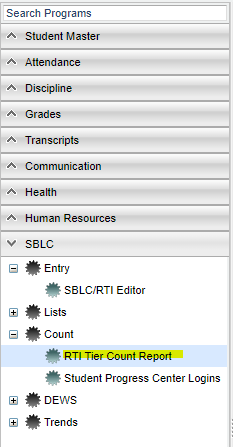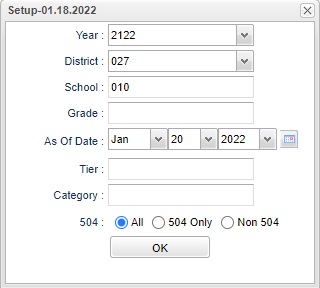Difference between revisions of "RTI Tier Count Report"
(→Setup) |
(→Main) |
||
| Line 38: | Line 38: | ||
==Main== | ==Main== | ||
| − | [[File: | + | [[File:RTItiercountmain5.png]] |
'''Sch''' - School number of enrollment. | '''Sch''' - School number of enrollment. | ||
Revision as of 08:04, 20 January 2022
This program displays the number of students per school, per tier, and per category.
Menu
On the left navigation panel, select SBLC > Count > RTI Tier Count Report.
Setup
Year - Current school year.
District - District of enrollment.
School - School number of enrollment.
Grade - Grade level of enrollment.
As of Date - This choice will list only those students who are actively enrolled as of the date selected in the date field.
Tier - RTI tier level.
Category - Category code and description.
504:
All - Select this to show all students.
504 Only - Select this to show 504 only students.
Non 504 - Select this to show Non 504 students.
OK - Click to continue.
Main
Sch - School number of enrollment.
School Name - School name of enrollment.
Tier - RTI tier level.
Category - Category code and description.
Total - Total number of students with interventions for the tier and category. When the user clicks on a number they will get a list of student names for all schools chosen on the setup box.
Bottom
Setup - Click to go back to the Setup box.
Print - This will allow the user to print the report.
Help - Click to view written instructions and/or videos.