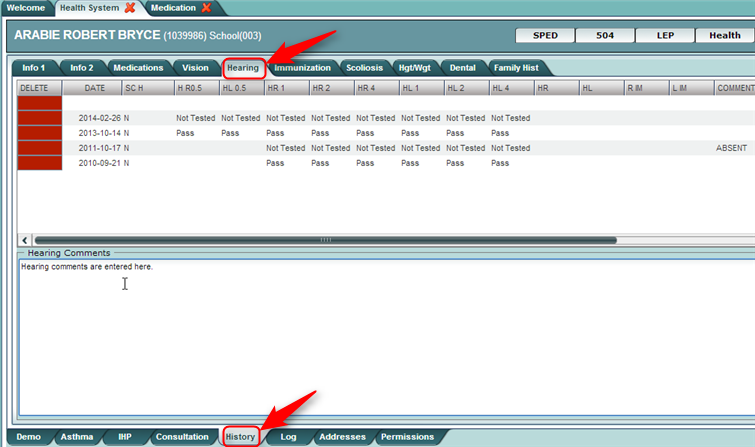Difference between revisions of "History - Hearing"
From EDgearWiki
Jump to navigationJump to search| Line 12: | Line 12: | ||
#*Reminder: If information is entered in the '''Hearing Comments''', use the '''Save''' button at bottom of screen. | #*Reminder: If information is entered in the '''Hearing Comments''', use the '''Save''' button at bottom of screen. | ||
| − | + | :[[File:Health History Hearing Screen.png]] | |
Revision as of 05:18, 14 March 2014
The Hearing tab allows hearing screening results to be entered or edited on a single student.
- Data is entered in the fields from left to right.
- The blank top row is an insert row to add results of a new screening.
- To save an insert row at the top, click the Save cell at end of row.
- Many of the fields have drop-down lists to choose the data result.
- SC H (Hearing Suspected Condition): This field is used to enter suspected conditions for hearing.
- Up to four Condition Types can be selected.
- Select a Referral Type and Referral Reason by entering a code from the drop-down list.
- To edit an existing row, click on the cell, edit the data, then click the Save cell at the end of the row.
- To delete a row, click the red Delete cell at the start of the row to be removed.
- Additional Hearing Comments are available at the bottom of screen.
- Reminder: If information is entered in the Hearing Comments, use the Save button at bottom of screen.