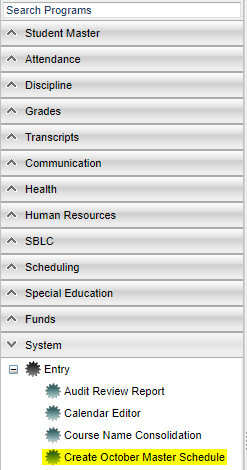Difference between revisions of "Create October Master Schedule"
From EDgearWiki
Jump to navigationJump to search| Line 20: | Line 20: | ||
#When the creation is complete, the user will get a message stating '''Finished creating the October Master Schedule for the Year ...''' | #When the creation is complete, the user will get a message stating '''Finished creating the October Master Schedule for the Year ...''' | ||
#Close the program. | #Close the program. | ||
| − | #To view this version of the Master Schedule, open the [[Master Schedule Editor]] | + | #To view this version of the Master Schedule, open the [[Master Schedule Editor]]. In the '''Master Schedule To Edit''' area, select the option OCT1. |
==Bottom== | ==Bottom== | ||
Revision as of 09:19, 20 December 2021
This program will create a copy of the active Master Schedule Editor for use when submitting October 1 data to the state.
- Note that EDgear will also automatically create a copy of the October 1st Master Schedule every school year as a courtesy around 2 AM on October 2nd. It will be named OCT1 (with no space between OCT and 1) and upon opening will have an orange header. But this program can provide the user a way to overwrite it as well, if needed.
Menu Location
On the left navigation panel select System > Entry > Create October Master Schedule.
Setup Options
- The next screen will identify the Year (non-editable) for which the schedule will be created.
- The District will also appear on the screen.
- Click the OK button at the bottom left of the screen.
- A confirmation popup will appear. Select Yes if you want to continue.
- A message stating that the October Master Schedule is being created ... will appear on the screen.
- When the creation is complete, the user will get a message stating Finished creating the October Master Schedule for the Year ...
- Close the program.
- To view this version of the Master Schedule, open the Master Schedule Editor. In the Master Schedule To Edit area, select the option OCT1.
Bottom
OK - Click to continue.
Help - Click to view written instructions and/or videos.