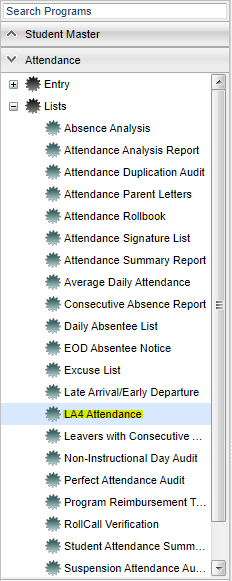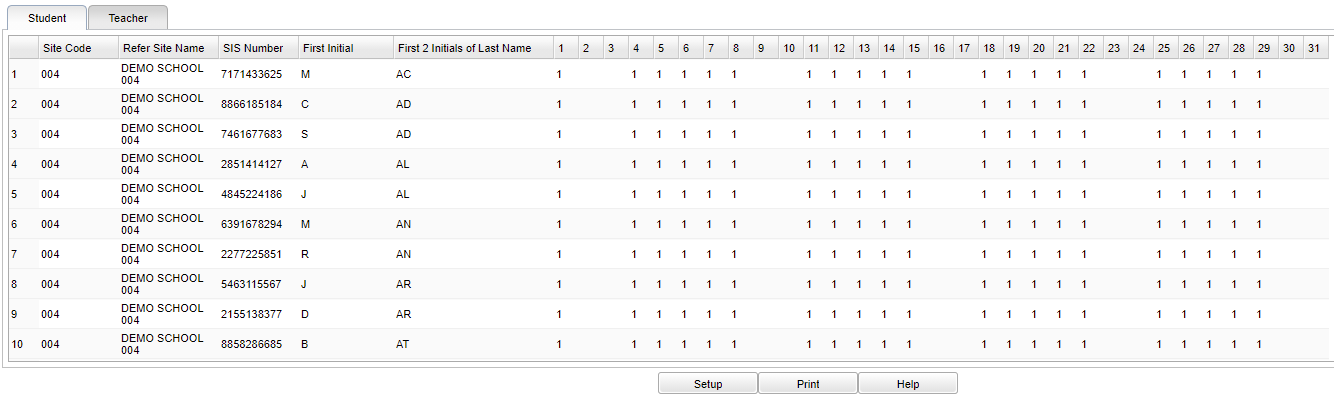Difference between revisions of "LA4 Attendance"
(→Bottom) |
|||
| Line 71: | Line 71: | ||
Weekends will have '''dashes''' and also for students who enrolled after school started or exited the next month. | Weekends will have '''dashes''' and also for students who enrolled after school started or exited the next month. | ||
| + | |||
| + | The highlighted yellow number 1 on the report means the student is recorded as being present with an excused absence. | ||
Students that have a check out with no check in and then a Dr excuse are not a highlighted '''yellow''' cell on the report. | Students that have a check out with no check in and then a Dr excuse are not a highlighted '''yellow''' cell on the report. | ||
Revision as of 09:23, 10 November 2021
This program displays a list of LA4 students and their attendance for a selected month.
Menu
Setup Options
Year - Defaults to the current year. A prior year may be accessed by clicking in the field and making the appropriate selection from the drop down list.
District - Default value is based on the user's security settings. It will be limited to the user's district only.
School - Default value is based on the user's security settings. If the user is assigned to a school, the school default value will be the user's school site code.
Grade - Enter grade of student's attendance.
Active Only - For the month chosen, if the student was active at least one day in that month, they will show with the "active only" checked.
Month - Month of attendance report.
Special Codes - Leave blank if all special codes are to be included into the report. Otherwise, choose the desired special code.
Skip Codes - Choose the desired skip code(s)
Homeroom - Click inside the box to select the homeroom teacher.
Show Homeroom on Student Tab - Show the homeroom teacher's name on the Student Tab report.
Show Full Name - Show student's full name.
Show Percent Present - Show percentage of total days present.
OK - Click to continue.
Student Main
Site Code - This is the school code.
Refer Site Name - This is the referring school name.
SIS Number - Student state identification number.
First Initial - Student's first initial of first name.
First 2 Initials of Last Name - Student's first 2 initials of last name.
1-31 - Days of the month.
% Pres - Percentage of total days present.
Teacher Main
SIS Number - SIS number.
First Name - Teacher's first name.
Last Name - Teacher's last name.
1-31 - Days of the month.
Note
Days prior to the beginning of school will have the letter C as well as holidays.
Weekends will have dashes and also for students who enrolled after school started or exited the next month.
The highlighted yellow number 1 on the report means the student is recorded as being present with an excused absence.
Students that have a check out with no check in and then a Dr excuse are not a highlighted yellow cell on the report.
Bottom
Setup - Click to go back to the Setup box.
Print - This will allow the user to print the report.
Help - Click to view written instructions and/or videos.
Q & A
Q - In Posting Attendance, we have been using code 66 (N Medical Quarantine) for COVID positive students but this is showing up as a zero (unexcused) on the LA 4 report. We thought that code 66 (N Medical Quarantine) was an excused absence and therefore, should be showing up as a yellow 1.
A - On the setup box, the Skip Codes field defaults to D, P. Choose the 66 code and the 0 will change to 1 in the report.