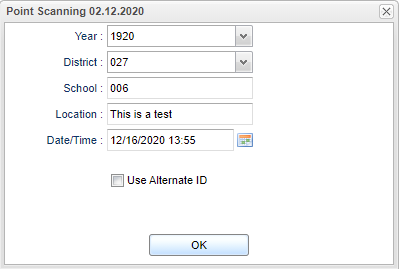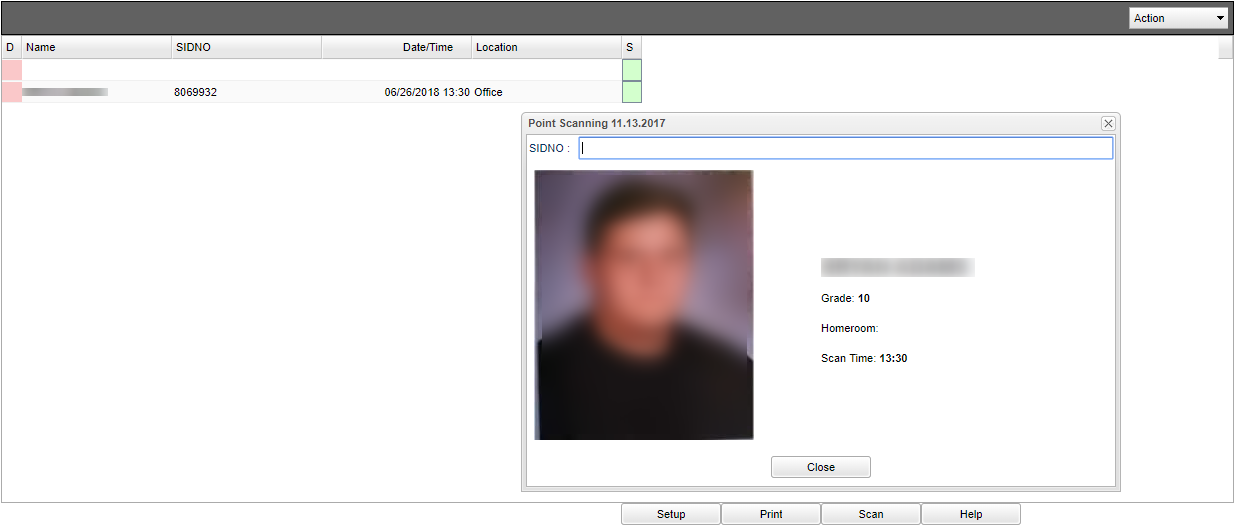Difference between revisions of "HR Location Scanning"
From EDgearWiki
Jump to navigationJump to search| Line 8: | Line 8: | ||
[[File:hrlocscansetup.png]] | [[File:hrlocscansetup.png]] | ||
| + | |||
| + | '''Year''' - Defaults to the current year. A prior year may be accessed by clicking in the field and making the appropriate selection from the drop down list. | ||
| + | |||
| + | '''District''' - Default value is based on the user's security settings. It will be limited to the user's district only. | ||
| + | |||
| + | '''School''' - Default value is based on the user’s security settings. If the user is assigned to a school, the school default value will be their school site code. | ||
| + | |||
| + | '''Location''' - Location of where employee was scanned. | ||
| + | |||
| + | '''Time/Date''' - Time and date of when employee was scanned. | ||
| + | |||
| + | '''Ok''' - Click to continue. | ||
| + | |||
| + | ==Main== | ||
| + | |||
| + | [[File:locscanmain.png]] | ||
Revision as of 13:09, 24 March 2021
This program shows the scanning of staff to report that they have passed a point.
Menu Location
On the left navigation panel, select Human Resources > Entry > HR Location Scanning.
Setup Options
Year - Defaults to the current year. A prior year may be accessed by clicking in the field and making the appropriate selection from the drop down list.
District - Default value is based on the user's security settings. It will be limited to the user's district only.
School - Default value is based on the user’s security settings. If the user is assigned to a school, the school default value will be their school site code.
Location - Location of where employee was scanned.
Time/Date - Time and date of when employee was scanned.
Ok - Click to continue.