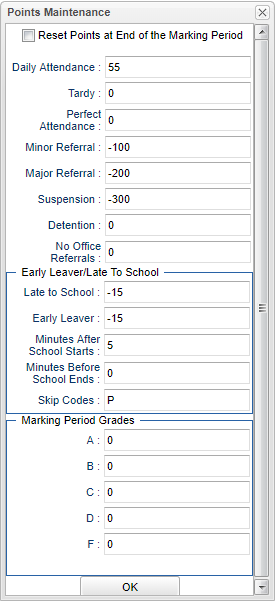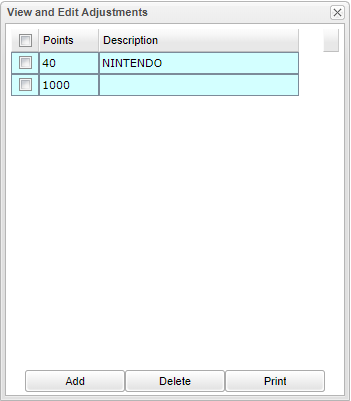Difference between revisions of "Points System"
(→How-to) |
(→How-to) |
||
| Line 29: | Line 29: | ||
This section deals with the panel that automatically calculates the points to be added or removed for attendance / discipline activity. | This section deals with the panel that automatically calculates the points to be added or removed for attendance / discipline activity. | ||
| − | Click the | + | Click the [[Point Maint]] button on the lower right of the screen. Review / edit the points to be automatically added / deducted for student discipline / attendance activity. |
'''Reset Points at the End of the Marking Period''': Check this box to reset points at the end of each marking period. | '''Reset Points at the End of the Marking Period''': Check this box to reset points at the end of each marking period. | ||
Revision as of 07:44, 22 March 2021
The Discipline Points System is a system that provides the user a way to track student activity automatically as it relates to discipline and attendance. Additionally, the user can manually add/remove points to a single student, or perform this task to a group of students. Each Wednesday night, the JCampus system will update the points earned/lost by the student as a result of discipline and attendance activity.
The Points System is where the user goes to do activities such as:
- Setup the automatic points calculation based on attendance and discipline of the student.
- Setup the Item Maintenance for items that can be redeemed for points.
- Individually work with a student to review or edit points.
Video
Menu
On the left navigation panel, go to Discipline > Entry > Points System.
Setup Options
At the setup box, set the correct Year > District > School > OK.
How-to
Setting up the Automatic Points Calculation with Points Maintenance
This section deals with the panel that automatically calculates the points to be added or removed for attendance / discipline activity.
Click the Point Maint button on the lower right of the screen. Review / edit the points to be automatically added / deducted for student discipline / attendance activity.
Reset Points at the End of the Marking Period: Check this box to reset points at the end of each marking period.
Daily Attendance: Points to be added for attending a full day of school with no time lost.
Tardy: This should be a negative number that represents the negative points given for a student that revives an attendance code of 14 U Tardy to class.
Minor Referral: Points to be removed for a discipline referral in which there is information only on the Refpg1 and Refpg2 tabs of a discipline referral and there is no “06 Referred to the Office” action on Refpg2. Typically these are referrals in which the teacher has recorded a discipline problem, and has handled it without the need for the office to become involved.
Major Referral: Points to be removed for a discipline referral in which there is information on the Admin tab of a discipline referral, or “06 Referred to Office” on the
Refpg2 tab of the referral. Typically, these are referrals handled by the school administrator.
Suspension: Points to be removed for a discipline referral in which the student was given an ISS or OSS.
ISS: This should be a negative number that represents the negative points given for a student that revives an in school suspension.
OSS: This should be a negative number that represents the negative points given for a student that revives an out of school suspension.
Detention: This should be a negative number that represents the negative points given for a student that revives a detention code of 03 Assign to Detention, 08 Assign to Recess Detention, 14 SAC/Clinic Detention/TOR, 45 In School Detention or 45 After School Detention.
No Office Referrals: This should be a positive that represents the points given for a student with no office referrals.
Late To School: Points to be removed for having an attendance posting for coming in after the start of the school day.
Early Leaver: Points to be removed for having an attendance posting for leaving before the end of the school day.
Minutes After School Starts: A “grace” period of minutes in which any Late to School posting will not be counted. Many schools set this to “0”.
Minutes Before School Ends: A “grace” period of minutes in which any Early Check out will not be counted. Many schools set this to “0”.
Skip Codes: Identify the categories of absences which will not be counted for any points deduction related to attendance. Many schools set this to “P” as it represents the category for “field trips” and “ISS”.
A: This should be a positive number that represents the points given for grade of an "A".
B: This should be a positive number that represents the points given for grade of an "B".
C: This should be a positive number that represents the points given for grade of an "C".
D: This should be a positive number that represents the points given for grade of an "D".
F: This should be a positive number that represents the points given for grade of an "F".
OK: Click to continue.
The automatic points calculations based on these settings are done each Wednesday night.
Item Maintenance – Setting up the “Store” to Purchase Items or Privileges
- On the Points System screen, click the Item Maintenance button at the bottom.
- Click the Add button to add an item or privilege.
- Enter the cost of the item in points. In the lower area, add a description such as “School Cup”, “School Pencil”, “Reward trip”, etc… Click the Save button to store the item.
- Click the Add button to add more items.
If no student is selected, the Print, Print Statement, Purchase, and Adjust buttons will return a message stating you must select a student first.
Adjustment Maintenance – Setting up items
On the Points System screen, click the Adjust Maintenance button on the lower right.
Click the Add button to add an item.
Enter the cost of the item, plus or minus, in points. In the lower area, add a description. Click the Save button to store the item.
Click the Add button to add more items.
NOTE: To delete a point adjustment, click on the number of points. The points have to be the most recent adjustment.
Assigning Points to a Single Student
- On the Points System screen, click the Find button and browse to the desired student.
- A screen showing weekly summary points will be displayed.
- Items in red are the deductions calculated due to discipline or attendance data for the week. These are summarized in the column labeled Week Neg (Negative).
- Items not in red are the points earned. These are summarized in the column Week Pos (Positive).
- On the far left are the Total Pos (Positive) points earned. It is a cumulative amount that builds from week to week.
- NOTE: Positive points can only be earned when there are no negative points. In other words, if the student has a showing of -50 points, no positive points will be added until the -50 are “made up”.
- Adjust button: To manually add or deduct points for the current student, click the Adjust button. In the Points cell, enter an amount. To make it a deduction (negative) amount, click the “+/-“ button. Next, enter a description such as “Caught being good”, “Honor Roll”, etc… Click Save to store the adjustment.
- Purchase button: To record a “Purchase” of an Item, click the Purchase button. Next, click in the first cell and a listing of items will be displayed. Click to select an item, and then indicate the quantity of items by clicking in the Qty cell. When done, click the Purchase button.
- Print Stmt (Statement) button: Click to print a statement of purchases and adjustments performed on the student.
- Print button: Click to print the information displayed on the Weekly tab of the student.