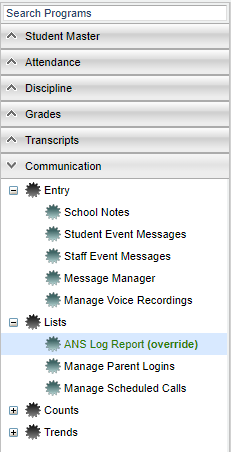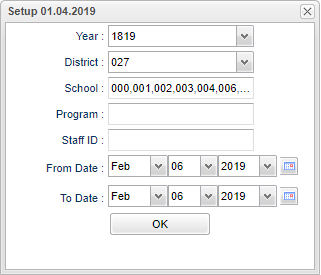Difference between revisions of "ANS Log Report"
(→Bottom) |
(→Bottom) |
||
| Line 68: | Line 68: | ||
'''Refresh''' - Click to refresh the screen. | '''Refresh''' - Click to refresh the screen. | ||
| − | '''Send | + | '''Send Test Email''' - |
Revision as of 10:26, 1 March 2021
This program will display the status logs of ANS Reports.
Menu
On the left navigation panel, select Communications > Lists > ANS Log Report.
Setup Options
Year - Defaults to the current year. A prior year may be accessed by clicking in the field and making the appropriate selection from the drop down list.
District - Default value is based on the user's security settings. The user will be limited to their district only.
School - Default value is based on the user's security settings. If the user is assigned to a school, the school default value will be their school site code. The user will not be able to change this value. If the user is a supervisor or other district office employee with access to the Student Information System, they will be able to run programs for one school, a small group of schools, or all schools in your district.
Program - Leave blank if all program codes are to be included into the report. Otherwise click in the field to the right of Program Codes to select the desired program code(s) to view.
Staff ID - Click in the box and choose the staff member(s).
From Date and To Date - A set of dates that limits the selection of records for the report to a beginning date (from) and an ending date (to) range.
OK - Click to continue.
Main
Year - Current school year.
District (Dist) - District in which the student is enrolled.
School - Site code of the school in which the student is enrolled.
Type -
Program ID - Choose program ID.
Program Name - Name of program.
Version -
Staff ID - Staff members identification number.
Staff Email - Staff members email address.
Status - The send status of the ANS notification.
Sender - Name of sender.
Sender IP - Email address of sender.
Send Date Time - Time and date when email was sent.
Bottom
Setup - Click to go back to the Setup box.
Print - This will allow the user to print the report.
Help - Click to view written instructions and/or videos.
Refresh - Click to refresh the screen.
Send Test Email -