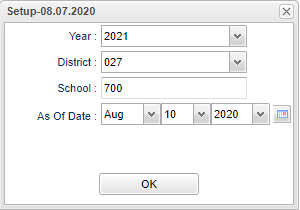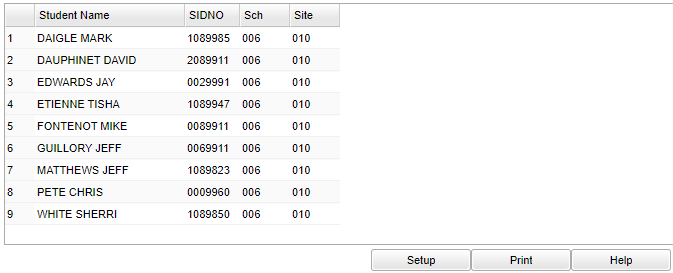Difference between revisions of "Jurisdiction Site Audit"
(→Main) |
|||
| Line 15: | Line 15: | ||
'''District''' - Default value is based on the user's security settings. It will be limited to the user's district only. | '''District''' - Default value is based on the user's security settings. It will be limited to the user's district only. | ||
| − | '''School''' - | + | '''School''' - Student's school of enrollment. |
'''As of Date''' - This choice will list only those students who are actively enrolled as of the date selected in the date field. | '''As of Date''' - This choice will list only those students who are actively enrolled as of the date selected in the date field. | ||
Revision as of 13:49, 10 August 2020
The program allows the user to audit the Enrollment School vs the Jurisdiction Site.
Menu
On the left navigation panel, select Special Education > Lists > Jurisdiction Site Audit.
Setup Options
Year - Defaults to the current year. A prior year may be accessed by clicking in the field and making the appropriate selection from the drop down list.
District - Default value is based on the user's security settings. It will be limited to the user's district only.
School - Student's school of enrollment.
As of Date - This choice will list only those students who are actively enrolled as of the date selected in the date field.
OK - Click to continue.
Main
Student Name - Student's name.
Sidno - Student's school identification number.
Sch - Student's school of enrollment.
Site - Special Ed Jurisdiction Site.
Bottom
Setup - Click to go back to the Setup box.
Print - This will allow the user to print the report.
Help - Click to view written instructions and/or videos.