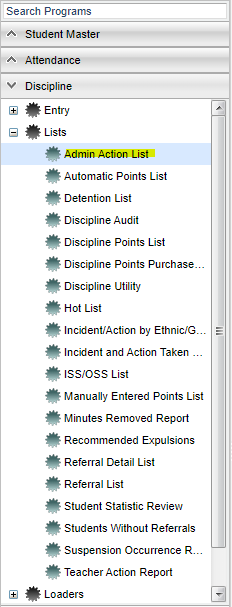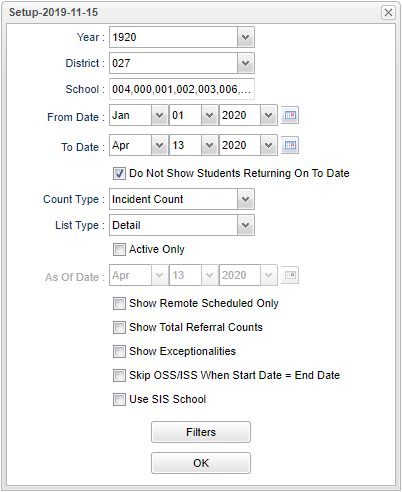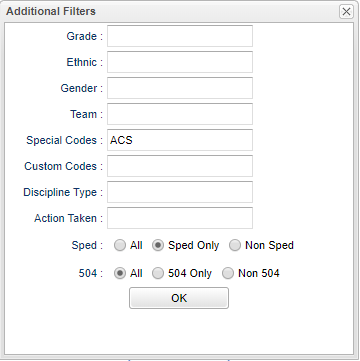Difference between revisions of "Admin Action List"
(→Menu) |
|||
| Line 12: | Line 12: | ||
[[File:adminactionlistsetup.png]] | [[File:adminactionlistsetup.png]] | ||
| + | |||
| + | '''Year''' - Defaults to the current year. A prior year may be accessed by clicking in the field and making the appropriate selection from the drop down list. | ||
| + | |||
| + | '''District''' - Default value is based on the user's security settings. It will be limited to the user's district only. | ||
| + | |||
| + | '''School''' - Default value is based on the user's security settings. If the user is assigned to a school, the school default value will be their school site code. | ||
| + | |||
| + | '''From Date and To Date''' - A set of dates that limits the selection of records for the report to a beginning date (from) and an ending date (to) range. | ||
| + | |||
| + | '''Do Not Show Students Returning On To Date''' - Filter to not show students returning on to date. | ||
| + | |||
| + | '''Count Type''' - Select "Incident Count" to display ISS/OSS information along with student information, or "Student Count" to only display students information. | ||
| + | |||
| + | '''List Type''' - Select "Detail" to display detailed ISS/OSS information, or "Summary" to only display counts. | ||
| + | |||
| + | '''Active Only''' - Select to limit the students to active only. | ||
| + | |||
| + | '''As of Date''' - This choice will list only those students who are actively enrolled as of the date selected in the date field. | ||
| + | |||
| + | '''Show Remote Scheduled Only''' - Select this option to show remote scheduled students only. | ||
| + | |||
| + | '''Show Total Referral Counts''' - Select this option to show total referral counts. | ||
| + | |||
| + | '''Show Exceptionalities''' - Show a students exceptionalities in the SPED column. | ||
| + | |||
| + | '''Skip ISS/OSS When Start Date = End Date''' - Select this option to skip ISS/OSS records where start date = end date. | ||
| + | |||
| + | '''Use SIS School''' - Select this option to display students SIS school if associated with the student. | ||
| + | |||
| + | ===Filters=== | ||
| + | |||
| + | [[File:adminactionlistfilters.png]] | ||
Revision as of 12:56, 13 April 2020
This program will give the user a list of students with Admin Actions.
Menu
On the left navigation panel, select Discipline > Lists > Admin Action List.
Setup Options
Year - Defaults to the current year. A prior year may be accessed by clicking in the field and making the appropriate selection from the drop down list.
District - Default value is based on the user's security settings. It will be limited to the user's district only.
School - Default value is based on the user's security settings. If the user is assigned to a school, the school default value will be their school site code.
From Date and To Date - A set of dates that limits the selection of records for the report to a beginning date (from) and an ending date (to) range.
Do Not Show Students Returning On To Date - Filter to not show students returning on to date.
Count Type - Select "Incident Count" to display ISS/OSS information along with student information, or "Student Count" to only display students information.
List Type - Select "Detail" to display detailed ISS/OSS information, or "Summary" to only display counts.
Active Only - Select to limit the students to active only.
As of Date - This choice will list only those students who are actively enrolled as of the date selected in the date field.
Show Remote Scheduled Only - Select this option to show remote scheduled students only.
Show Total Referral Counts - Select this option to show total referral counts.
Show Exceptionalities - Show a students exceptionalities in the SPED column.
Skip ISS/OSS When Start Date = End Date - Select this option to skip ISS/OSS records where start date = end date.
Use SIS School - Select this option to display students SIS school if associated with the student.