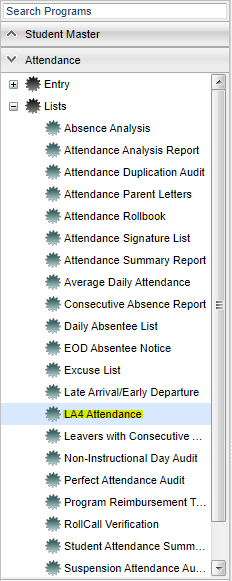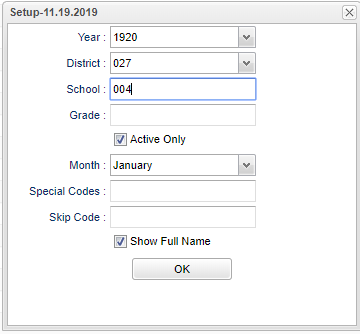Difference between revisions of "LA4 Attendance"
| Line 18: | Line 18: | ||
'''Grade''' - Enter grade of student's attendance. | '''Grade''' - Enter grade of student's attendance. | ||
| − | '''Active Only''' - | + | '''Active Only''' - For the month chosen, only students who were 'Active' for everyday in the month would appear when 'Active Only' is selected. |
'''Month''' - Month of attendance report. | '''Month''' - Month of attendance report. | ||
Revision as of 12:44, 4 February 2020
This program displays a list of LA 4 students and their attendance for a selected month.
Menu
Setup Options
Year - Defaults to the current year. A prior year may be accessed by clicking in the field and making the appropriate selection from the drop down list.
District - Default value is based on the user's security settings. It will be limited to the user's district only.
School - Default value is based on the user's security settings. If the user is assigned to a school, the school default value will be the user's school site code.
Grade - Enter grade of student's attendance.
Active Only - For the month chosen, only students who were 'Active' for everyday in the month would appear when 'Active Only' is selected.
Month - Month of attendance report.
Special Codes - Leave blank if all special codes are to be included into the report. Otherwise, choose the desired special code.
Skip Codes - Choose the desired skip code(s)
Show Full Name - Show student's full name.
OK - Click to continue.
Main
SIS Number - Student state identification number.
Last Name - Student's last name.
First Name - Student's first name.
1-31 - Days of the month.
Legend
Days prior to school will have the letter C as well as holidays.
Weekends will have dashes and also for students who enrolled after school started or exited the next month.
Students that have a check out with no check in and then a Dr excuse are not a highlighted yellow cells on the report.
Bottom
Setup - Click to go back to the Setup box.
Print - This will allow the user to print the report.
Help - Click to view written instructions and/or videos.