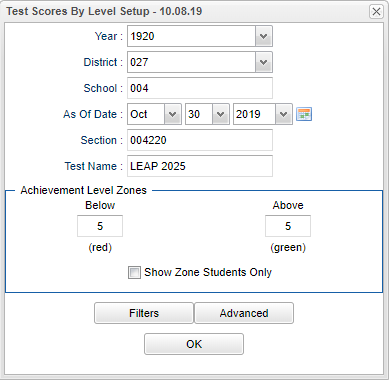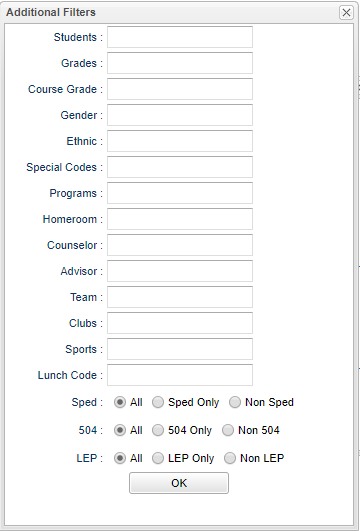Difference between revisions of "Test Scores By Level"
| Line 26: | Line 26: | ||
[[File:testscoresbylevelfilters.png]] | [[File:testscoresbylevelfilters.png]] | ||
| + | |||
| + | '''Student''' - Select the student(s) for filtering. | ||
| + | |||
| + | '''Grade''' - Select the student(s) grade(s) for filtering. | ||
| + | |||
| + | '''Course Grade''' - This option limits the courses to a specific set of course grade levels to process. | ||
| + | |||
| + | '''Gender''' - Select the student's gender for filtering. | ||
| + | |||
| + | '''Ethnic''' - Select the student's ethnicity for filtering. | ||
| + | |||
| + | '''Special Codes''' - Select the student's special code(s) for filtering. | ||
| + | |||
| + | '''Programs''' - Select the student's program(s) for filtering. | ||
| + | |||
| + | '''Homeroom''' - Select the student's homeroom teacher for filtering. | ||
| + | |||
| + | ''Counselor''' - Select the student's counselor(s) for filtering. | ||
| + | |||
| + | '''Advisor''' - Student's assigned advisor name. | ||
| + | |||
| + | '''Team''' - Select the student's team(s) for filtering. | ||
| + | |||
| + | '''Clubs''' - Select the student's club(s) for filtering. | ||
| + | |||
| + | '''Sports''' - Select the student's sport(s) for filtering. | ||
| + | |||
| + | '''Lunch Code''' - Select lunch status (Free, Reduced, or not Eligible) | ||
| + | |||
| + | '''Sped:''' | ||
| + | |||
| + | '''All''' - Select this to show all students. | ||
| + | |||
| + | '''Sped Only''' - Select this to show Sped only students. | ||
| + | |||
| + | '''Non Sped''' - Select this to show Non Sped students | ||
| + | |||
| + | '''504:''' | ||
| + | |||
| + | '''All''' - Select this to show all students. | ||
| + | |||
| + | '''504 Only''' - Select this to show 504 only students. | ||
| + | |||
| + | '''Non 504''' - Select this to show Non 504 students. | ||
| + | |||
| + | '''LEP:''' | ||
| + | |||
| + | '''All''' - Select this to show all students. | ||
| + | |||
| + | '''LEP Only''' - Select this to show LEP only students. | ||
| + | |||
| + | '''Non LEP''' - Select this to show Non LEP students. | ||
| + | |||
| + | '''Advanced''': | ||
| + | |||
| + | [[File:advancedoptions.png]] | ||
| + | |||
| + | '''Test Date From''' - Limits view of test by administration test date. | ||
| + | |||
| + | '''Test Date To''' - Limits view of test by administration test date. | ||
| + | |||
| + | '''Show Remote Scheduled''' - Display remotely scheduled and non-remotely scheduled students. | ||
| + | |||
| + | '''Show Only Most Recent''' - Reports only the students most recent test score for the selected test. | ||
| + | |||
| + | '''OK''' - Click to continue. | ||
| + | |||
| + | |||
| + | |||
Revision as of 10:04, 31 October 2019
This program will provide for the user student test scores grouped around the test achievement levels.
Year - Defaults to the current year. A prior year may be accessed by clicking in the field and making the appropriate selection from the drop down list.
District - Default value is based on the user's security settings. The user will be limited to their district only.
School - Default value is based on the user's security settings. If the user is assigned to a school, the school default value will be their school site code. The user will not be able to change this value. If the user is a supervisor or other district office employee with access to the Student Information System, they will be able to run programs for one school, a small group of schools, or all schools in your district.
As of Date - This choice will list only those students who are actively enrolled as of the date selected in the date field.
SectionSection number from the master schedule.
Test Name - Select test name to view.
Achievement Level Zones:
Below (Red) - Enter a point differential below the next achievement level. This will shade the value red on all achievement level differrentials having a value within the zone. A value of zero will disable this color.
Above (Green) - Enter a point differential above the previous achievement level. This will shade the value green on all achievement level differentials having a value within the zone. A value of zero will disable this color.
Show Zone Students Only - Select to view only students included in the above set zones for the selected test.
Additional Filters:
Student - Select the student(s) for filtering.
Grade - Select the student(s) grade(s) for filtering.
Course Grade - This option limits the courses to a specific set of course grade levels to process.
Gender - Select the student's gender for filtering.
Ethnic - Select the student's ethnicity for filtering.
Special Codes - Select the student's special code(s) for filtering.
Programs - Select the student's program(s) for filtering.
Homeroom - Select the student's homeroom teacher for filtering.
Counselor' - Select the student's counselor(s) for filtering.
Advisor - Student's assigned advisor name.
Team - Select the student's team(s) for filtering.
Clubs - Select the student's club(s) for filtering.
Sports - Select the student's sport(s) for filtering.
Lunch Code - Select lunch status (Free, Reduced, or not Eligible)
Sped:
All - Select this to show all students.
Sped Only - Select this to show Sped only students.
Non Sped - Select this to show Non Sped students
504:
All - Select this to show all students.
504 Only - Select this to show 504 only students.
Non 504 - Select this to show Non 504 students.
LEP:
All - Select this to show all students.
LEP Only - Select this to show LEP only students.
Non LEP - Select this to show Non LEP students.
Advanced:
Test Date From - Limits view of test by administration test date.
Test Date To - Limits view of test by administration test date.
Show Remote Scheduled - Display remotely scheduled and non-remotely scheduled students.
Show Only Most Recent - Reports only the students most recent test score for the selected test.
OK - Click to continue.