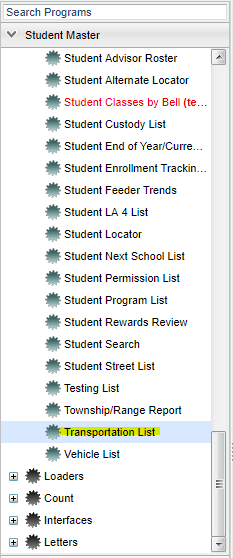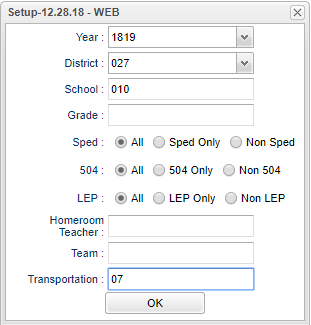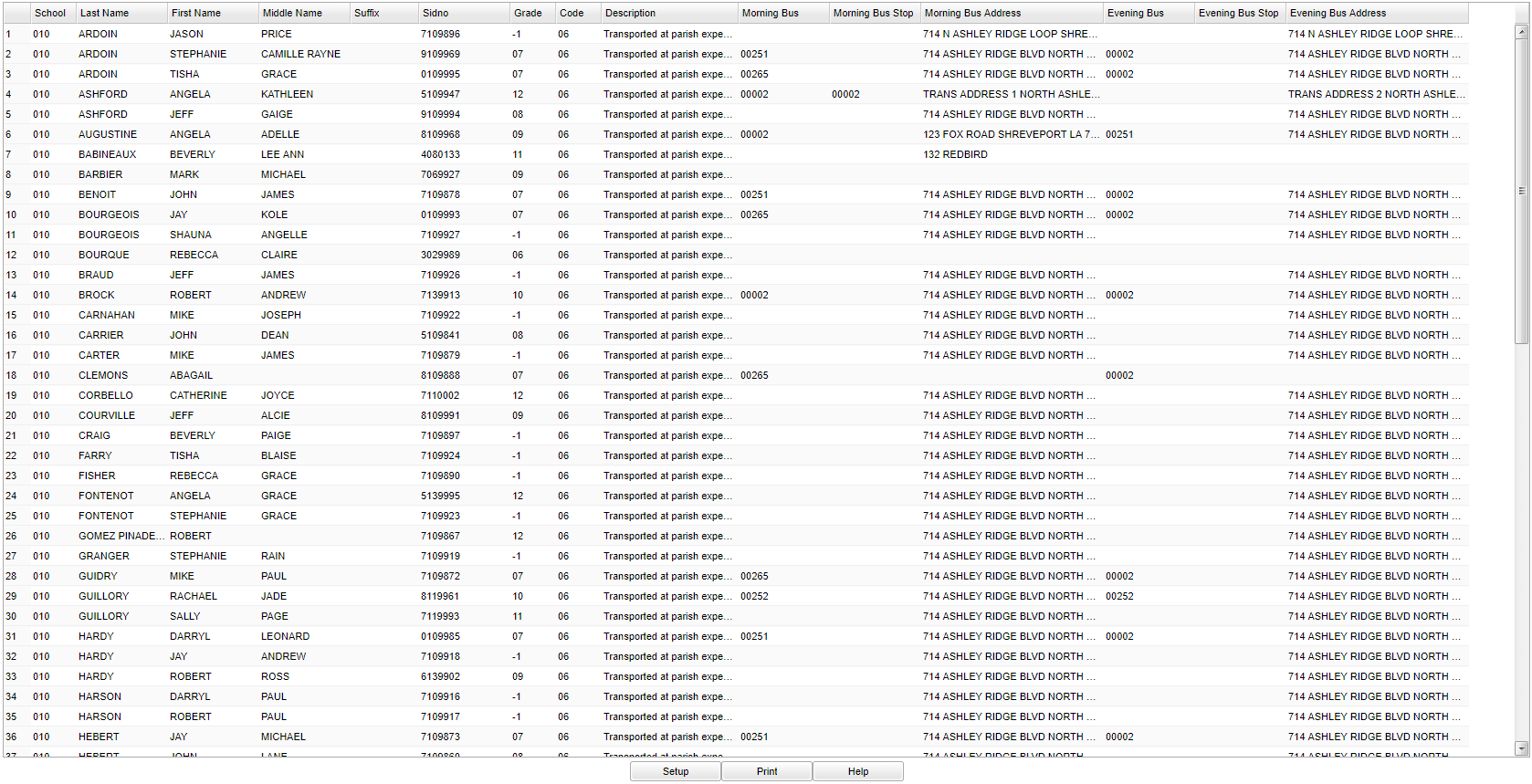Difference between revisions of "Transportation List"
(→Bottom) |
|||
| Line 1: | Line 1: | ||
__NOTOC__ | __NOTOC__ | ||
| − | '''This program a user with a list of students, their transportation code and description, the morning bus number, stop, and address, and the evening bus number, stop, and address.''' | + | '''This program will provide a user with a list of students, their transportation code and description, the morning bus number, stop, and address, and the evening bus number, stop, and address.''' |
==Menu== | ==Menu== | ||
Revision as of 03:42, 28 January 2019
This program will provide a user with a list of students, their transportation code and description, the morning bus number, stop, and address, and the evening bus number, stop, and address.
Menu
On the left navigation panel, select Student Master > Lists > Transportation List.
Main
Year - Defaults to the current year. A prior year may be accessed by clicking in the field and making the appropriate selection from the drop down list.
District - Default value is based on the user’s security settings. The user will be limited to their district only.
School - Default value is based on the user’s security settings. If the user is assigned to a school, the school default value will be their school site code.
Grade - Leave blank or select all to include all grade levels. Otherwise, choose the desired grade level.
Special Ed:
All - Select to view all students.
Sped Only - Select to view only Sped students.
Non Sped - Select to view only non Sped students.
504:
All - Select to view all students.
504 Only - Select to view only 504 students.
Non 504 - Select to view only non 504 students.
LEP:
All - Select to view all students.
LEP Only - Select to view only LEP students.
Non LEP - Select to view only non LEP students.
Homeroom - The teacher who is assigned a group of students in addition to the regular classes that they teach. Leave blank if all homerooms are to be included into the report. Otherwise click in the field to the right of Homeroom to select the desired homeroom(s) to view.
Team - This selection should only be used if your school is using Team Scheduling. Leave blank if all team names are to be included into the report. Otherwise click in the field to the right of Teams to select the desired Teams(s) to view.
Transportation - Click in the box and you will see a list of transportation options.
OK - Click to continue.
Main
Column Headers
District - Default value is based on the user's security settings. The user will be limited to their district only.
School - Default value is based on the user's security settings. If the user is assigned to a school, the school default value will be their school site code. The user will not be able to change this value. If the user is a supervisor or other district office employee with access to the Student Information System, they will be able to run programs for one school, a small group of schools, or all schools in your district.
Student Name - Name of student.
SIDNO - Student's school identification number.
SASID - Student's state assigned identification number.
SIS School - Student's SIS school number.
Grade - Student's grade of enrollment.
Address 1 - Student's mailing address, line 1.
Address 2 - Student's mailing address, line2.
City - Student's mailing address city.
State - Student's mailing address state.
Zip - Student's mailing address zip.
Zip 4 - Student's mailing address zip 4.
Program - Student's program codes.
Prg Year - Student's program year.
Prg Start - Student's program start date.
Prg End - Student's program end date.
Area - Student's area, reason, score.
Homeless - Student's homeless code.
Lunch - Student's lunch code.
ECode - Student's entry code into the school.
EDate - Student's entry date into the school.
LCode - Student's leave code from the school.
LDate - Student's leave date from the school.
Begin Type - Program start type code.
End Type - Program end type code.
Services - Are services provided for this program?
Bottom
Setup - Click to go back to the Setup box.
Print - This will allow the user to print the report.
Help - Click to view written instructions and/or videos.