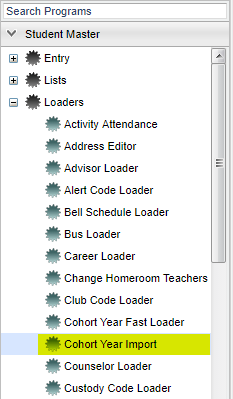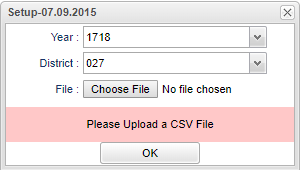Difference between revisions of "Cohort Year Import"
| Line 23: | Line 23: | ||
'''File''': Clicking on the '''Choose File''' button will bring up dialog box that will allow the user to navigate to file that was downloaded from the LDOE FTP site. Once the file is selected, the name of the file will be displayed to the right of the '''Choose File''' button. | '''File''': Clicking on the '''Choose File''' button will bring up dialog box that will allow the user to navigate to file that was downloaded from the LDOE FTP site. Once the file is selected, the name of the file will be displayed to the right of the '''Choose File''' button. | ||
| + | |||
| + | '''Print''' - To find the print instructions, follow this link: [[Standard Print Options]]. | ||
'''OK''' - Click to continue. | '''OK''' - Click to continue. | ||
Revision as of 07:40, 8 October 2018
The purpose for this program is to import the Cohort Year data for students with the most recent file layout into JCampus from the file provided from the LDOE FTP site.
NOTE: The layout listed below is the correct format. The file should be a .csv file without headers.
Here is the list of headers: Cohort Start Year, Last Name (first 3 letters) , First Name (first 3 letters), LASID, 2017-18 LEA Code, 2017-18 LEA Name, 2017-18 School Site Code, 2017-18 School Name, Include in LEA Rate, Include in Site Rate, Last Grade Enrolled*, Cohort Status as of Oct 1, 2017, Diploma Pathway, Age Risk, Credits Earned, Credits Risk, Algebra 1 Level, Algebra 1 Risk, Geometry EOC Level, Geometry EOC Risk, English II EOC Level, English II Risk, English III EOC Level, English III EOC Risk, Biology EOC Level, Biology EOC Risk, US History EOC Level, US History EOC Risk, ACT Composite, ACT Risk, LAA 1 Participant, Discipline Incidences Days, Discipline Incidences Risk, Mobility Number of school, Mobility Risk, Days Absent, Days Absent Risk.
Menu Location
On the left navigation panel select Student Master > Loaders > Cohort Year Import.
Setup Options
Year: Defaults to the current year. A prior year may be accessed by clicking in the field and making the appropriate selection from the drop down list.
District: Default value is based on your security settings. You will be limited to your district only.
File: Clicking on the Choose File button will bring up dialog box that will allow the user to navigate to file that was downloaded from the LDOE FTP site. Once the file is selected, the name of the file will be displayed to the right of the Choose File button.
Print - To find the print instructions, follow this link: Standard Print Options.
OK - Click to continue.
Click Yes to continue with the import or click No to abort.
Main
Column Headers
School - Displays the school ID Number.
First Name - Displays the student's first name.
Last Name - Displays the student's last name.
SIDNO - Displays the student's 7-digit student ID number.
Cohort Year - Displays the student's 4-digit cohort year.
Bottom
Setup: Clicking the Setup button will display the original setup box with the previously selected settings displayed.
Print: Clicking the Print button will bring up the Print Dialog box.
Help: Clicking on the Help button will take you to Student Master in the help system.
Q & A
Q - If a student graduates high school a year earlier than their original cohort, should their 9th grade entry year be changed so that their data can be included with the cohort they finished with or should nothing be changed and their data be included a year later with their original cohort?
A - There will be no need to change the cohort year for early grads because the cohort year is only used when the student's graduation year is more than 4 years after the fall of the cohort year.