Difference between revisions of "Lessons with Standards List"
From EDgearWiki
Jump to navigationJump to search| Line 1: | Line 1: | ||
| − | '''This program will give the user (teacher, administrator, or district level user) a count of lessons that cover various GLEs and Common Core Standards for a given date period by teacher / class.''' | + | '''This program will give the user (teacher, administrator, or district level user) a count of lessons that cover various GLEs and Common Core Standards for a given date period by teacher/class.''' |
[[File:lessonswithstandardslist.png]] | [[File:lessonswithstandardslist.png]] | ||
| − | Under '''Tools''' select '''Lessons with Standards List'''. | + | #Under '''Tools''' select '''Lessons with Standards List'''. |
| + | #*'''Teacher''' - Choose a teacher. | ||
| + | #*'''Standard Type''' - Choose Common Core or Comprehensive Curriculum. | ||
| + | #*'''Content Area''' - Choose the course content area. | ||
| + | #*'''Standards''' - Choose the standards for the search. | ||
| + | #Click the '''OK''' to advance to the next page. | ||
| + | #Click on the number to view lesson(s) that cover the chosen GLE or Common Core Standard and lesson information. | ||
| + | #*''' Standard''' - This column will be named with the chosen GLE or Common Core standard. | ||
| + | #'''Print''' - [[Standard Print Options]] | ||
| − | |||
| − | |||
| − | |||
| − | |||
| − | |||
| − | |||
| − | |||
| − | |||
| − | |||
| − | |||
| − | |||
| − | |||
| − | |||
| − | |||
| − | |||
| − | |||
| − | |||
| − | |||
| − | |||
| − | |||
| − | |||
| − | |||
| − | |||
| − | |||
'''To get the print icon''' on this window, hover the mouse in the bottom right area of the preview. A grey rectangle will appear with several icons. | '''To get the print icon''' on this window, hover the mouse in the bottom right area of the preview. A grey rectangle will appear with several icons. | ||
Revision as of 08:37, 24 September 2018
This program will give the user (teacher, administrator, or district level user) a count of lessons that cover various GLEs and Common Core Standards for a given date period by teacher/class.
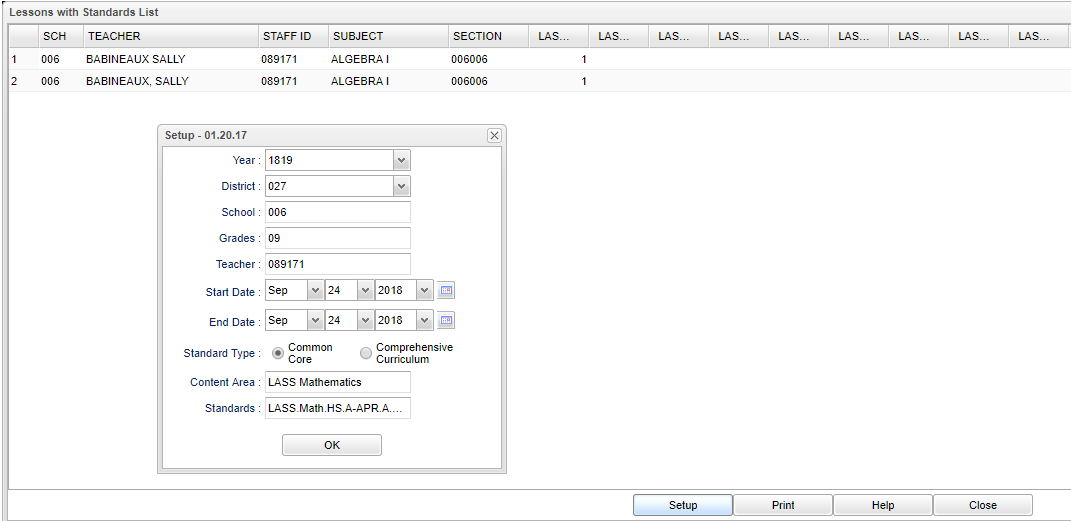
- Under Tools select Lessons with Standards List.
- Teacher - Choose a teacher.
- Standard Type - Choose Common Core or Comprehensive Curriculum.
- Content Area - Choose the course content area.
- Standards - Choose the standards for the search.
- Click the OK to advance to the next page.
- Click on the number to view lesson(s) that cover the chosen GLE or Common Core Standard and lesson information.
- Standard - This column will be named with the chosen GLE or Common Core standard.
- Print - Standard Print Options
To get the print icon on this window, hover the mouse in the bottom right area of the preview. A grey rectangle will appear with several icons.
Click the print icon at the right end of this rectangle. Another print preview will appear.
Click the print button at the top left to print the report. Close the print preview.