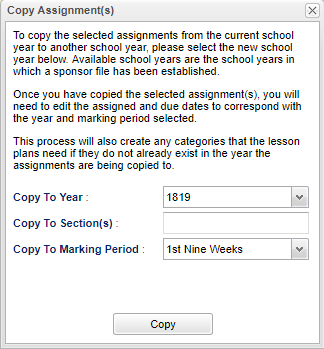Difference between revisions of "Using The Syllabus"
From EDgearWiki
Jump to navigationJump to search (→How-to) |
(→How-to) |
||
| Line 10: | Line 10: | ||
#*Click the “Copy” button at the bottom of the window. Another window will appear. | #*Click the “Copy” button at the bottom of the window. Another window will appear. | ||
#*[[File:copyassignments.png]] | #*[[File:copyassignments.png]] | ||
| − | #* | + | #*'''Copy To Year''' |
| + | #:*Keep the school year the same if copying to another section in the same school year. | ||
| + | #:*To copy the selected assignment from the current year to another school year, select the new year. The available years, that can be seen in the pick list, are controlled by the Sponsor Site. Once you have copied the selected assignment(s), you will need to edit the assigned dates and due dates to correspond with the year and marking period selected. | ||
#*Choose a course from the '''Copy To Section(s)''' . | #*Choose a course from the '''Copy To Section(s)''' . | ||
#*'''Copy To Marking Period''' - Select the marking period to copy to. | #*'''Copy To Marking Period''' - Select the marking period to copy to. | ||
Revision as of 10:14, 24 August 2018
Video How-to
How-to
- Click on the button Assignments.
- Click on Syllabus.
- An Assignment Syllabus window will appear listing all assignments in the gradebook as well as those that were marked as “Do Not Display In The Gradebook”.
- In this window you can create New assignments, Edit assignments, Delete existing assignments and Adjust Grading Scales.
- To copy assignments from one class to another as well as from one year to another, put a check in the box to the left of the assignment needed to be copied.
- Keep the school year the same if copying to another section in the same school year.
- To copy the selected assignment from the current year to another school year, select the new year. The available years, that can be seen in the pick list, are controlled by the Sponsor Site. Once you have copied the selected assignment(s), you will need to edit the assigned dates and due dates to correspond with the year and marking period selected.
- Choose a course from the Copy To Section(s) .
- Copy To Marking Period - Select the marking period to copy to.
- Click the button Copy to copy the assignment(s) to the specified selections.
Columns on the far end of the Syllabus
Lock/Unlock - Shows if assignment is locked by the teacher by using the Grades→Lock/Unlock feature within the gradebook. Editing of the assignment is blocked as well as editing of grades. Grades will tun red in the gradebook.
Hide - Shows that the assignment is marked 'Do not show in gradebook'
Ob - Objectives added to the assignment/lesson plan
Lp - Lesson Plans added to the assignment/lesson plan
Hw - Homework added to the assignment/lesson plan
Mo - Modifications added to the assignment/lesson plan
Im - Instructional Methods added to the assignment/lesson plan
Ev - Evaluations/ Assessments added to the assignment/lesson plan
WebGradebook - Assignments Main Page