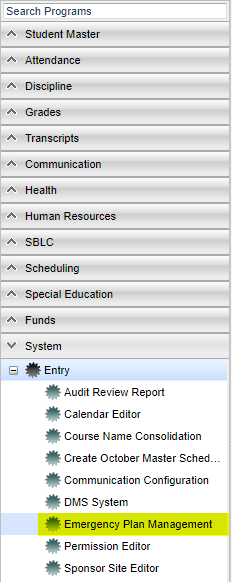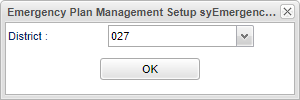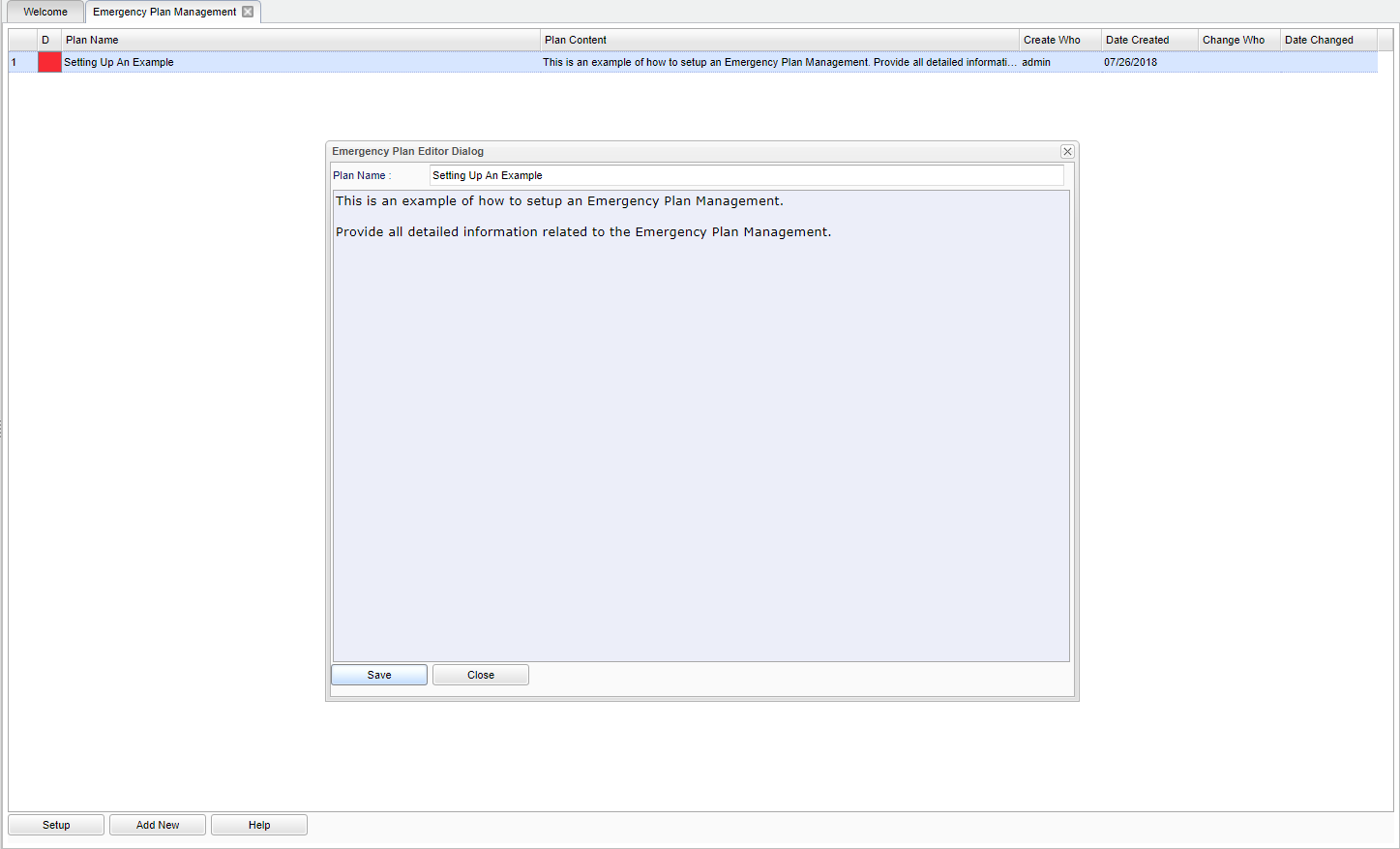Difference between revisions of "Emergency Plan Management"
| Line 11: | Line 11: | ||
[[File:mb855.png]] | [[File:mb855.png]] | ||
| + | |||
| + | District - Default value is based on security settings. Only 700 users will have access to add/change/edit the Emergency Plan Management. | ||
| + | |||
| + | '''OK''' - Click to continue. | ||
==Main== | ==Main== | ||
Revision as of 03:33, 26 July 2018
This will allow for adding and changing of the Emergency Plan Templates.
Menu Location
On the left navigation panel, select System > Entry > Emergency Plan Management.
Setup Options
District - Default value is based on security settings. Only 700 users will have access to add/change/edit the Emergency Plan Management.
OK - Click to continue.
Main
Column Header
D - Select the red box to permanently delete the plan.
Plan Name - The name of the Emergency Plan.
Plan Content - The content of the Emergency Plan.
Create Who - Who created the Emergency Plan.
Date Created - The date the Emergency Plan was created.
Change Who - Who made any changes to the Emergency Plan.
Date Changed - The date the changes were made to the Emergency Plan.
Bottom
Setup - The user may change the settings previously selected for running the program.
Add New - Select to add a new Emergency Plan. See image above under the Main heading. Once the Add New has been selected. Give the Emergency Plan a name and then proceed with all the Emergency Plan in the text field. NOTE - To edit an Emergency Plan, select the Plan Name, the text box will appear. Edit the plan and select Save.
Help - Takes you to the Help website for written instructions and instructional videos.