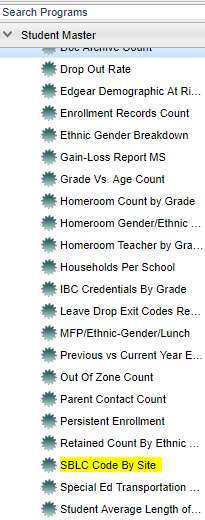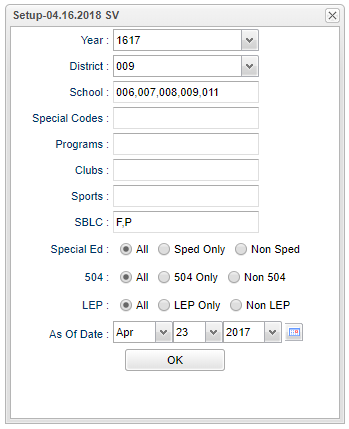Difference between revisions of "SBLC Code By Site"
| Line 27: | Line 27: | ||
the field to the right of Special Codes to select the desired special code(s) to view. | the field to the right of Special Codes to select the desired special code(s) to view. | ||
| + | |||
| + | '''Programs''' - Leave blank if all program codes are to be included into the report. Otherwise click in the field to the right of Program Codes to select the desired program code(s) to view. | ||
| + | |||
| + | '''Clubs''' - Extracurricular activities in which students may participate. Leave blank if all clubs are to be included into the report. Otherwise click in the field to the right of Clubs to | ||
| + | |||
| + | '''Sports''' - Leave blank if all sports are to be included into the report. Otherwise click in the field to the right of Sports to select the desired sport(s) to view. | ||
| + | |||
| + | |||
| + | '''Special Ed''' | ||
| + | |||
| + | '''All''' - Select to view all students. | ||
| + | |||
| + | '''Sped Only''' - Select to view only Sped students. | ||
| + | |||
| + | '''Non Sped''' - Select to view only non Sped students. | ||
| + | |||
| + | |||
| + | '''504''' | ||
| + | |||
| + | '''All''' - Select to view all students. | ||
| + | |||
| + | '''504 Only''' - Select to view only 504 students. | ||
| + | |||
| + | '''Non 504''' - Select to view only non 504 students. | ||
| + | |||
| + | |||
| + | '''LEP''' | ||
| + | |||
| + | '''All''' - Select to view all students. | ||
| + | |||
| + | '''LEP Only''' - Select to view only SEP students. | ||
| + | |||
| + | '''Non LEP''' - Select to view only non LEP students. | ||
| + | |||
| + | |||
| + | '''OK''' - Click to continue. | ||
Revision as of 09:47, 23 April 2018
This program gives you a count of SBLC codes by site.
Menu Location
In the left navigation panel, select Student Master > Count > SBLC Code By Site.
Setup Options
Year - Defaults to the current year. A prior year may be accessed by clicking in the field and making the appropriate selection from the drop down list.
District - Default value is based on your security settings. You will be limited to your district only.
School - Default value is based on your security settings. If you are assigned to a school, the school default value will be your school site code. You will not be able to change this
value. If you are a supervisor or other district office employee with access to the Student Information System, you will be able to run programs for one school, a small group of schools, or
all schools in your district.
Special Codes - Special Codes must have been entered into the Student Master record for students. Leave blank if all special codes are to be included into the report. Otherwise click in
the field to the right of Special Codes to select the desired special code(s) to view.
Programs - Leave blank if all program codes are to be included into the report. Otherwise click in the field to the right of Program Codes to select the desired program code(s) to view.
Clubs - Extracurricular activities in which students may participate. Leave blank if all clubs are to be included into the report. Otherwise click in the field to the right of Clubs to
Sports - Leave blank if all sports are to be included into the report. Otherwise click in the field to the right of Sports to select the desired sport(s) to view.
Special Ed
All - Select to view all students.
Sped Only - Select to view only Sped students.
Non Sped - Select to view only non Sped students.
504
All - Select to view all students.
504 Only - Select to view only 504 students.
Non 504 - Select to view only non 504 students.
LEP
All - Select to view all students.
LEP Only - Select to view only SEP students.
Non LEP - Select to view only non LEP students.
OK - Click to continue.