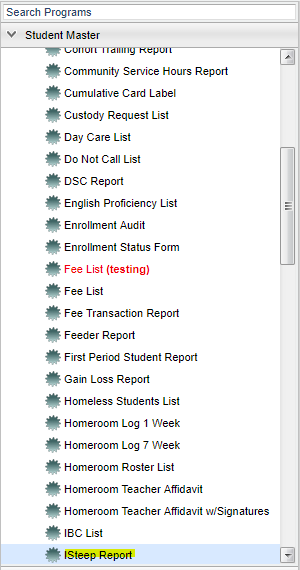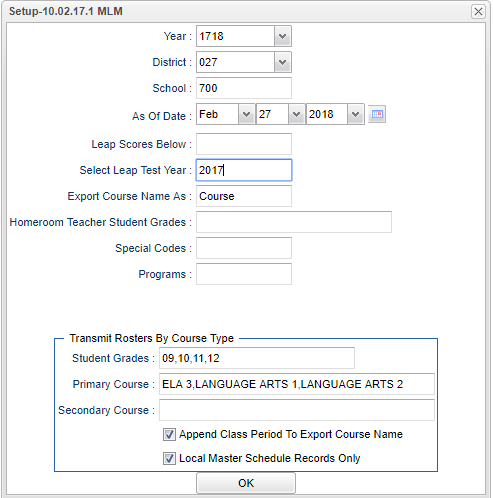Difference between revisions of "ISteep Report"
(→Bottom) |
|||
| Line 115: | Line 115: | ||
[[File:isteep bottom.png]] | [[File:isteep bottom.png]] | ||
| − | To find the print instructions, follow this link: '''<span style="background:yellow">[[Standard Print Options]]</span>'''. | + | |
| + | '''Setup''' - The user may change the settings previously selected for running the program. | ||
| + | |||
| + | '''Print''' - To find the print instructions, follow this link: '''<span style="background:yellow">[[Standard Print Options]]</span>'''. | ||
| + | |||
| + | '''Help''' - Takes you to the Help website for written instructions and instructional videos | ||
Revision as of 05:14, 27 February 2018
iSTEEP provides an innovative and comprehensive suite of products for assessing, analyzing, and progress monitoring for math and reading.
Menu Location
On the left navigation panel, select Student Master > Lists >iSteep Report.
Setup Options
Year - Defaults to the current year. A prior year may be accessed by clicking in the field and making the appropriate selection from the drop down list.
District - Default value is based on your security settings. You will be limited to your district only.
School - Default value is based on your security settings. If you are assigned to a school, the school default value will be your school site code. You will not be able to change this
value. If you are a supervisor or other district office employee with access to the Student Information System, you will be able to run programs for one school, a small group of schools, or all
schools in your district.
As of Date - This choice will list only those students who are actively enrolled as of the date selected in the date field.
Leap Scores Below - Select a Leap/iLeap score-students BELOW this score will be reported. Leave empty for all students.
Select Leap Test Year - Click in the cell to select the Leap test year, if limiting by Leap score.
Export Course Name As - Click in the cell to select Teacher or Course name to export:student grade is always appended to the output value.
Homeroom Teacher Student Grades - Click in the cell to select the student grade(s) to schedule for exporting the homeroom teacher
Special Codes - Special Codes must have been entered into the Student Master record for students. Leave blank if all special codes are to be included into the report. Otherwise click in
the field to the right of Special Codes to select the desired special code(s) to view.
Program - Leave blank if all program codes are to be included into the report. Otherwise click in the field to the right of Program Codes to select the desired program code(s) to view.
Transmit Rosters by Course Type
Student Grades - Click in the cell to select the student grade(s)to schedule for exporting the primary/secondary courses.
Primary Course - Click in the cell to select the primary course to export: leave both primary and secondary courses empty to just report by homeroom teacher.
Secondary Course - Click in the cell to select a secondary course to export (if necessary): leave empty to process only the primary course:leave both primary and secondary courses empty
to just report by homeroom teacher.
Append Class Period To Export Course Name - Click in the cell to select the box to append the class period to the export type value.
Local Master Schedule Records Only - Click in the cell to select the box to limit the course chooser records to only courses taught on your campus. Do not export remotely scheduled
student courses.
OK - Click to save your selections
Main
Column Headers
School Name-School Name
Student Number-Student ID number
Student First Name-First name of student
Student Last Name-Last Name of student
Student Middle Name-Middle name of student
Teacher Last Name-Last name of teacher
Teacher First Name-First name of teacher
Course Name-Name of Primary course
Grade-Grade of student
Ethnicity-Ethnicity of student
English Proficiency-Indicates if the student is English Proficient
Special Ed Status-Indicates if the student receives SpEd Services
Migrant-Indicates if a student is a Migrant student
Low Income-Indicates if a student receives free or reduced lunch
Gender-Gender of student
Secondary ID-Secondary ID if a secondary id # is assigned
Secondary Teacher First Name-Secondary teacher`s first name if assigned
Secondary Teacher Last Name-Secondary teacher`s last name if assigned
Secondary Class Name-Secondary class name if assigned
Student DOB-Student`s birth date
Bottom
Setup - The user may change the settings previously selected for running the program.
Print - To find the print instructions, follow this link: Standard Print Options.
Help - Takes you to the Help website for written instructions and instructional videos