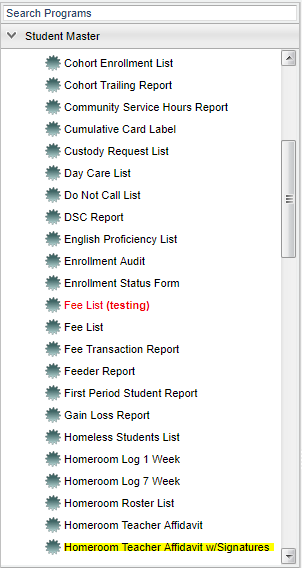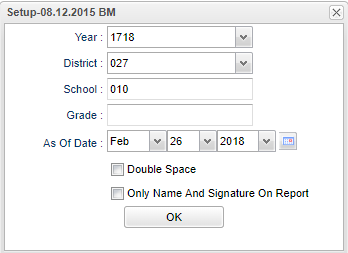Difference between revisions of "Homeroom Teacher Affidavit w/Signatures"
| Line 10: | Line 10: | ||
| − | On the left navigation panel, select '''Student Master''' > '''Lists''' > '''Homeroom Teacher Affidavit with/Signatures'''. | + | On the left navigation panel, select '''Student Master''' > '''Lists''' > '''Homeroom Teacher Affidavit with/Signatures'''. |
| + | ==Setup Options== | ||
| + | |||
| + | [[File:affidavit signatures setup.png]] | ||
Revision as of 10:29, 26 February 2018
How-to Instructions
This set of instructions is for printing Homeroom Affidavits w/signatures.
Menu Location
On the left navigation panel, select Student Master > Lists > Homeroom Teacher Affidavit with/Signatures.
Setup Options
for Standard Setup Options. If you want to double space the list of names on the rosters, click the check box beside Double Space; otherwise, leave it unchecked.#To print only student names with signature line, click the last check box above the OK button.#Click OK to move to the next screen.
- To Print the rosters, click the print button at the bottom of the screen.
A list of homeroom teachers with a check box to the left of their names will appear on the screen. Leave all teachers unchecked to print the complete list of rosters or you can check the box to the left of value at the top of the list to print all rosters. If you want a select few of the rosters to print, click the check box to the left of the teachers' names for which you want rosters to print.
Print Options
To find the print instructions, follow this link: Standard Print Options.