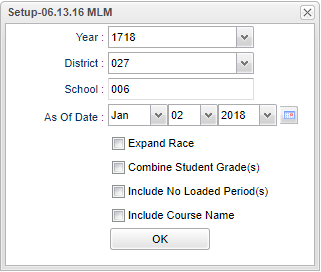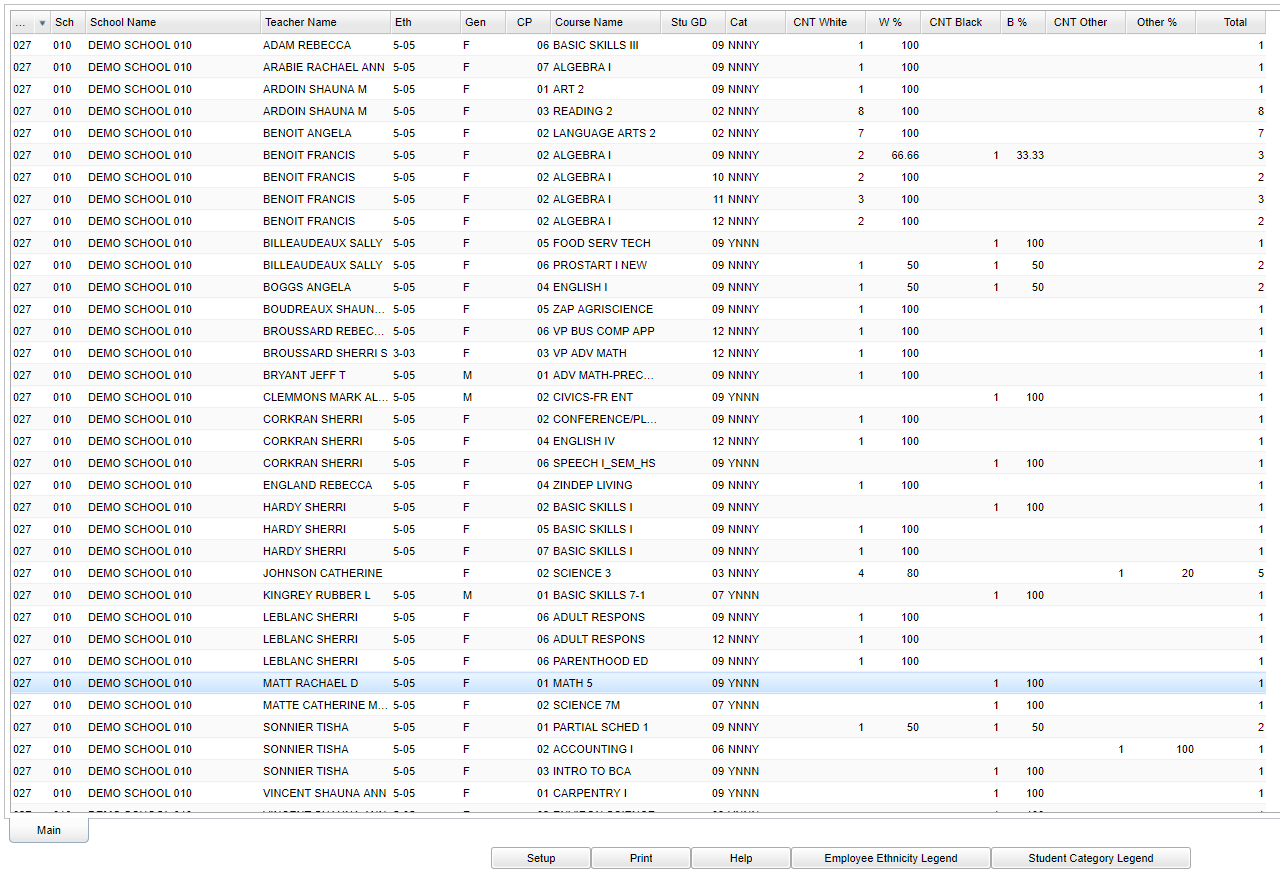Difference between revisions of "Teacher Class Period Breakdown"
From EDgearWiki
Jump to navigationJump to search (→Main) |
(→Bottom) |
||
| Line 34: | Line 34: | ||
[[File:teacher bottom.png]] | [[File:teacher bottom.png]] | ||
| + | |||
| + | :'''Setup'''--the user may change the settings previously selected for running the program | ||
| + | :'''Print'''--To find the print instructions, follow this link: Standard Print Options. | ||
| + | :'''Help'''--takes you to the Help website for written instructions and instructional videos | ||
| + | :'''Employee Thnicity Legend'''--Show/Print legends for the teachers ethnicity value and the category field values. | ||
| + | :'''Student Category Legend'''--Show/Print legends for the students category field values. | ||
| + | |||
| + | :Clicking the Print button will bring up the Print Dialog box that allows the user to choose from various formats. See below: | ||
==Print Options== | ==Print Options== | ||
Revision as of 04:43, 5 January 2018
This program report gives the count by ethnicity and the percentage for each ethnicity for each class period. The report also includes the ethnicity of the teacher and the categories in each period. The Categories includes (1) All special ed, (2) all English language learners (3) all gifted or (4) no special grouping.
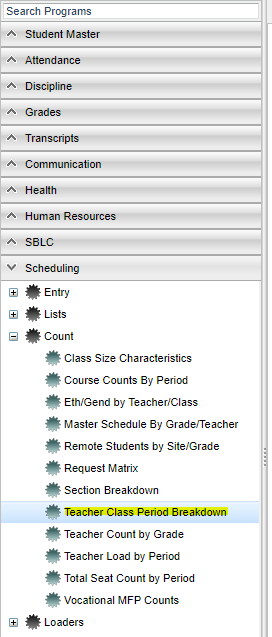 On the left navigation panel, select Scheduling > Count > Teacher Class Period Breakdown.
On the left navigation panel, select Scheduling > Count > Teacher Class Period Breakdown.
Setup Options
The following items are not part of the standard setup options:
- Expand Race--Will give all of the races at the school per class period
- Combine Student Grade(s)--Combines all of the student in that class period instead of listing each grade level separately
- Include No Loaded Period(s)--The teachers with no students assigned to them will be included
Main
For other columns not listed in the common column list:
- Cat will give you a y-yes and n-no if all students in the class are classified with all four:
- All SpEd
- All English language learners (ELL)
- All Gifted
- No special grouping
- CNT--Gives the count of each race included for the report
- %--Gives the percentage of each racial makeup of the class
- NOTE--Clicking on a column cell count will produce a list of student(s) that make up that count.
Bottom
- Setup--the user may change the settings previously selected for running the program
- Print--To find the print instructions, follow this link: Standard Print Options.
- Help--takes you to the Help website for written instructions and instructional videos
- Employee Thnicity Legend--Show/Print legends for the teachers ethnicity value and the category field values.
- Student Category Legend--Show/Print legends for the students category field values.
- Clicking the Print button will bring up the Print Dialog box that allows the user to choose from various formats. See below:
Print Options
To find the print instructions, follow this link: : Standard Print Options.
JCampus Main Page --Egadmin 10:29, 2 January 2018 (CST)