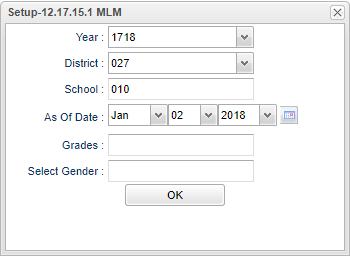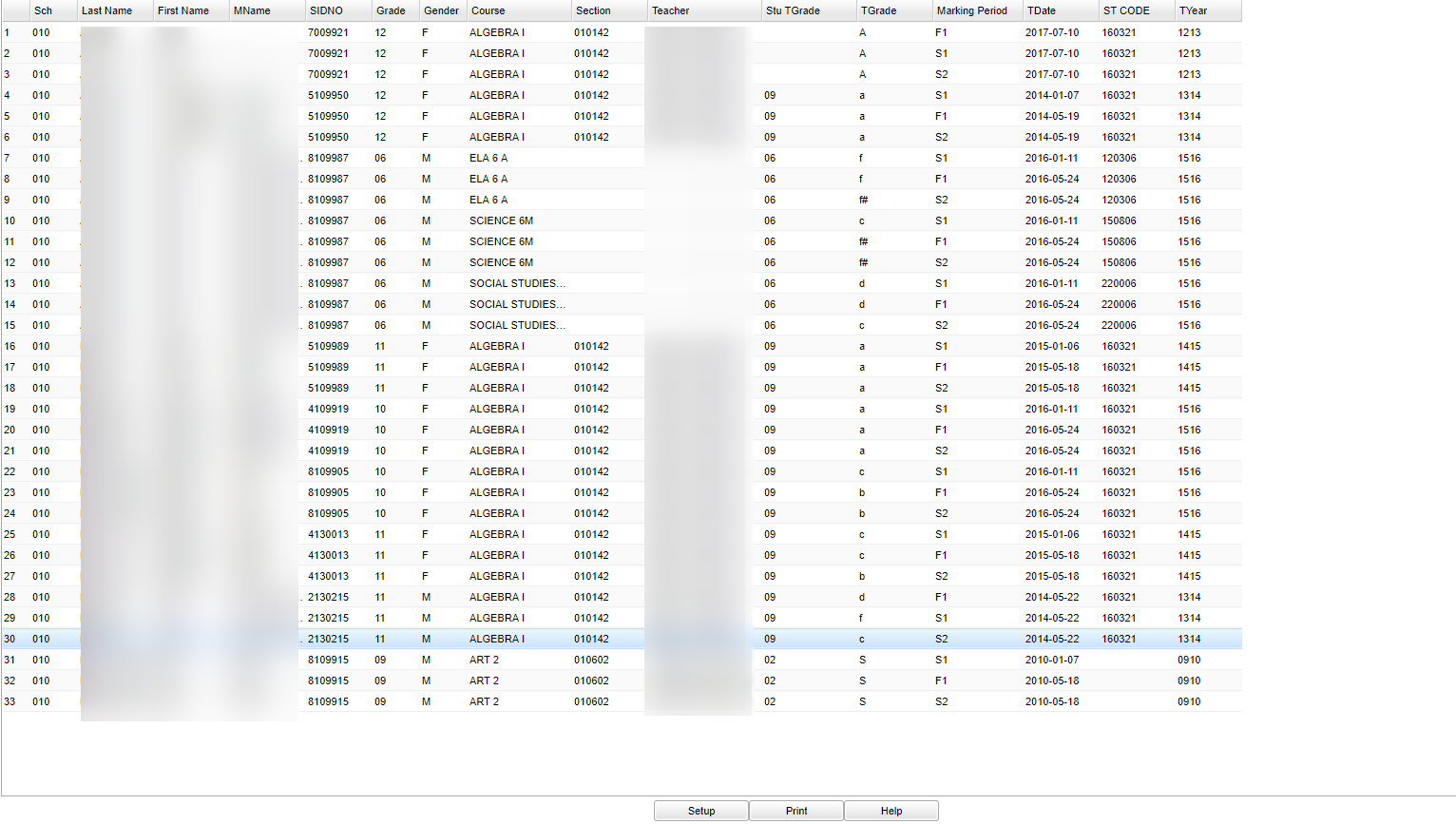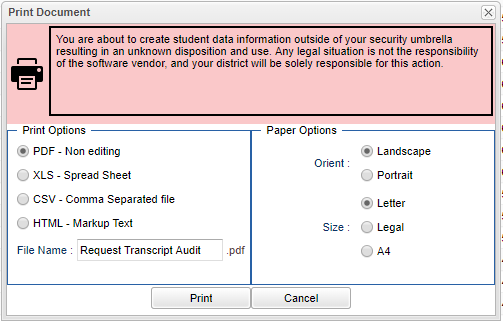Difference between revisions of "Audit Requests to Transcripts"
From EDgearWiki
Jump to navigationJump to search| Line 30: | Line 30: | ||
===<u>'''Audit Requests to Transcripts Column Descriptions'''</u>=== | ===<u>'''Audit Requests to Transcripts Column Descriptions'''</u>=== | ||
| − | [[File: | + | [[File:num15.png]] |
Below are the columns that will be displayed on the screen and the printed report: | Below are the columns that will be displayed on the screen and the printed report: | ||
Revision as of 06:36, 2 January 2018
Overview
The Audit Requests to Transcripts creates a list of students with courses requested that are already on their transcripts. This will give the counselors another tool to make sure that students are properly schedule to either retake courses or to make sure they do no duplicate courses accidently.
Accessing the Audit Requests to Transcripts
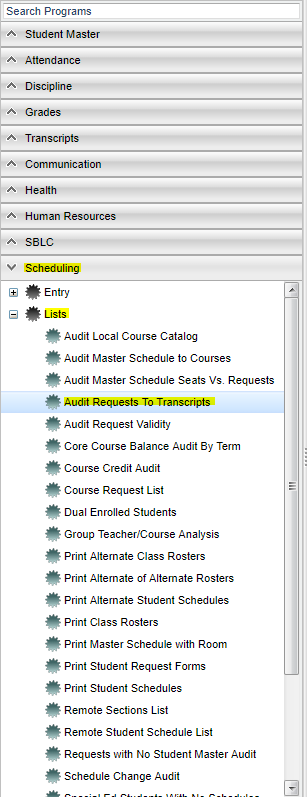 JCampus > Scheduling > Lists > Audit Requests to Transcripts
JCampus > Scheduling > Lists > Audit Requests to Transcripts
Audit Requests to Transcripts Setup Options
- Year: Defaults to the current year. A prior year may be accessed by clicking in the field and making the appropriate selection from the drop down list.
- District: Default value is based on your security settings. You will be limited to your district only.
- School: Default value is based on your security settings. If you are assigned to a school, the school default value will be your school site code. You will not be able to change this value. If you are a supervisor or other district office employee with access to the Student Information System, you will be able to run programs for one school, a small group of schools, or all schools in your district.
- As Of Date: Limits the list to those students who are active as of the date selected.
- Grades: Grade level of students whose records need to be edited or whose names are to be included on a report. Leave the field blank if all grade levels are to be included. Otherwise, click in the Grades field to to select the desired grade level(s) to be included.
- Select Gender: Click in the Gender field to select a specific gender. Leave the field blank if both genders are to be included.
Click the OK button to bring up the requested list of students
Audit Requests to Transcripts Column Descriptions
Below are the columns that will be displayed on the screen and the printed report:
- Sch: Displays the 3-digit school code.
- Last Name: Displays the student's Last Name.
- First Name: Displays the student's First Name.
- Middle Name: Displays the student's Middle Name.
- SIDNO: Displays the 7-digit student ID number.
- Grade: Displays the grade level of the student.
- Gender: Displays the gender of the student.
- Section: Displays the section number for the course.
- Course: Displays the name of the course (Algebra I, Reading, etc.).
- Teacher: Displays the name of the Teacher who taught the course.
- Stu TGrade: Displays the student's transcript grade level.
- TGrade: Displays the transcript marking period grade for the student for the named course for the indicated marking period.
- Marking Period: Displays the marking period for the indicated grade.
- TDate: Displays the transcript record date.
- ST CODE: Displays the LDOE code for the indicated course.
- TYear: Displays school year the course was taken.
- Clicking the Print button will bring up the Print Dialog box that allows the user to choose from various formats. See below:
Print Options
- To find the print instructions, follow this link: Standard Print Options.
Help
- Clicking on the Help button will take the user to "Scheduling" Main Section in the help system.
Last Updated:2018 01/02 (nh)
--- Scheduling