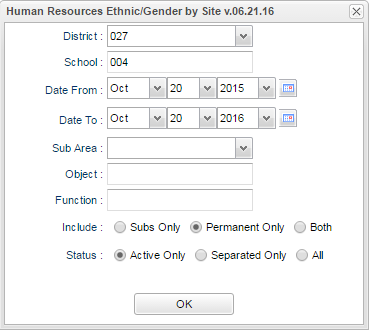Difference between revisions of "Ethnic/Gender Counts"
From EDgearWiki
Jump to navigationJump to search| Line 14: | Line 14: | ||
#'''Include'''-Select the radio button for your selection of: Subs Only, Permanent Only, or Both. | #'''Include'''-Select the radio button for your selection of: Subs Only, Permanent Only, or Both. | ||
#'''Status'''-Click the radio button for your selection of: Active Only, Separated Only or All. | #'''Status'''-Click the radio button for your selection of: Active Only, Separated Only or All. | ||
| + | |||
| + | [[File:HR.png]] | ||
---- | ---- | ||
:[[Human_Resources|'''Human Resources''' Main Page]] | :[[Human_Resources|'''Human Resources''' Main Page]] | ||
Revision as of 10:10, 5 July 2016
This program will create a count of full time employees organized by their ethnicity and gender and a count of each with a total at the far right of the page.
On the left navigation panel, select Human Resources, Counts and Ethnic Gender Count.
Setup Box Options
- District-School District
- Date From-Beginning date of the report.
- Date To-Ending date of the report.
- Sub Area-Click the drop down arrow for a list of positions that a substitute was used.
- Object-Click in the cell to bring up a list of Object Codes. Check the square to the left of the the Description and under the Value column to be able to bring up the count for this specific Object Code.
- Function-Click in the cell to bring up a list of Function Codes. Check the square to the left of the the Description and under the Value column to be able to bring up the count for this specific Function Code.
- Include-Select the radio button for your selection of: Subs Only, Permanent Only, or Both.
- Status-Click the radio button for your selection of: Active Only, Separated Only or All.