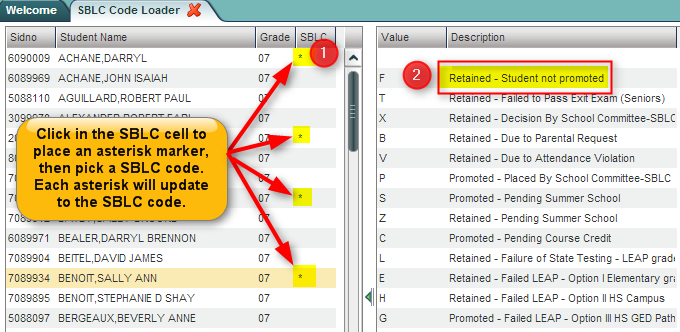Difference between revisions of "SBLC Code Loader"
From EDgearWiki
Jump to navigationJump to search| Line 5: | Line 5: | ||
In the left navigation panel, select '''Student Master''', then '''Loaders''', then '''SBLC Code Loader'''. | In the left navigation panel, select '''Student Master''', then '''Loaders''', then '''SBLC Code Loader'''. | ||
| − | + | '''Setup Box Options''' | |
| − | + | ||
| − | + | To find definitions for standard setup values, follow this link: '''<span style="background:yellow">[[Standard Setup Options]]</span>'''. | |
| + | |||
| + | Click the '''OK''' to advance to the next screen. | ||
===How-to=== | ===How-to=== | ||
Revision as of 11:17, 11 February 2016
This program will assign SBLC (Retained / Promoted) codes to a listing of students.
Getting Started
In the left navigation panel, select Student Master, then Loaders, then SBLC Code Loader.
Setup Box Options
To find definitions for standard setup values, follow this link: Standard Setup Options.
Click the OK to advance to the next screen.
How-to
- On screen will be students on the left, and SBLC Codes on the right.
- Students with blank SBLC cells are considered Promoted. Only assign SBLC codes to students who need one.
- Some SBLC Codes are categorized as Retained codes, while others are Retained codes.
- Click in the SBLC cell of each student to be given a SBLC code. An asterisk (*) will be placed in each cell clicked.
- To remove the asterisk marker, click in the cell again.
- On the right, click on the SBLC Code code to be assigned to each student with an asterisk marker.
- A confirmation message indicating the students have been updated will be displayed. Students with an asterisk marker will now have the SBLC code in the SBLC cell.
- To Change a SBLC Code: Click in the SBLC cell. The cell will turn to an asterisk marker. Click on the SBLC code replacement. The SBLC cell will update to the newly selected SBLC Code.
- To Remove a SBLC Code: Click in the SBLC cell. The cell will turn to an asterisk marker. On the right side, click on the first blank row. The SBLC cell will update to a blank SBLC cell.
- To Create a List of Students with SBLC Codes: Go to Student Master > Lists > Retained/Promoted List.
Print Options
To find the print instructions, follow this link: Standard Print Options.