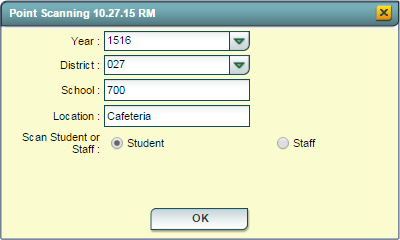Difference between revisions of "Location Scanning"
From EDgearWiki
Jump to navigationJump to search (Created page with "This program will give users the ability to track a students or staffs location by scanning an ID card bar code. '''How To:''' #On the left navigation panel, click '''Attenda...") |
|||
| Line 11: | Line 11: | ||
#Click '''OK'''. | #Click '''OK'''. | ||
| − | [[File: | + | [[File:Location_Scanning_Setup.png]] |
Revision as of 11:02, 1 January 2016
This program will give users the ability to track a students or staffs location by scanning an ID card bar code.
How To:
- On the left navigation panel, click Attendance, then Entry, then Location Scanning.
- On the setup box, the Year field will be defaulted to the current school year. District and School be set based on the user`s security.
- For the Location field, click to select a previously used location. If the desired location is not listed, close the pick list and begin typing the name of the new location.
- For Scan Student or Staff, select whether students or staff members will be scanned.
- Click OK.