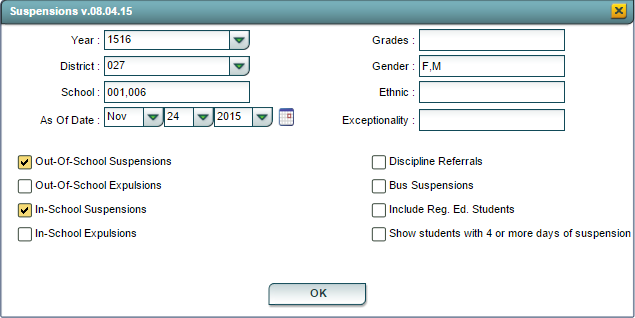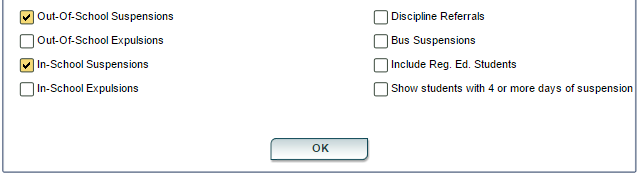Difference between revisions of "Suspensions"
From EDgearWiki
Jump to navigationJump to search| Line 2: | Line 2: | ||
[[File:Suspensions.png|left|alt="Suspensions"]] | [[File:Suspensions.png|left|alt="Suspensions"]] | ||
| + | |||
#'''Year'''-Defaults to the current school year. It may be changed,if the user has the securities,by clicking in the cell and clicking on the desired year. | #'''Year'''-Defaults to the current school year. It may be changed,if the user has the securities,by clicking in the cell and clicking on the desired year. | ||
| Line 10: | Line 11: | ||
#'''Gender'''-If the cell is left blank both genders will be selected. Click in the cell to choose on gender for the program | #'''Gender'''-If the cell is left blank both genders will be selected. Click in the cell to choose on gender for the program | ||
#'''Ethnic'''-This is used to select the ethnicity needed for the report. Leaving the cell blank all ethnicities will be chosen. Click in the cell and a list will populate and the user can select the ethnicity needed. More than one may be chosen. | #'''Ethnic'''-This is used to select the ethnicity needed for the report. Leaving the cell blank all ethnicities will be chosen. Click in the cell and a list will populate and the user can select the ethnicity needed. More than one may be chosen. | ||
| − | #'''Exceptionality''' | + | #'''Exceptionality'''-This cell will show the exceptionalities for the students. By leaving the cell blank all exceptionalities will be chosen. If the user needs specific exceptionalities, click in the cell and make one or more choices by clicking in the square to the left of the exceptionality. |
| + | |||
| + | |||
| + | [[File:Suspension2.png]] | ||
Revision as of 13:49, 24 November 2015
This program will give information concerning Suspensions and in-school suspensions for the school, mainly SpEd students.
- Year-Defaults to the current school year. It may be changed,if the user has the securities,by clicking in the cell and clicking on the desired year.
- District-School district
- School-Indicated the school(s) that the report is to be run.
- As of Date-Date for the last day of the program and student information
- Grades-Select the grade(s) by clicking in the cell and selecting these. If the cell is left blank it will automatically select all grades.
- Gender-If the cell is left blank both genders will be selected. Click in the cell to choose on gender for the program
- Ethnic-This is used to select the ethnicity needed for the report. Leaving the cell blank all ethnicities will be chosen. Click in the cell and a list will populate and the user can select the ethnicity needed. More than one may be chosen.
- Exceptionality-This cell will show the exceptionalities for the students. By leaving the cell blank all exceptionalities will be chosen. If the user needs specific exceptionalities, click in the cell and make one or more choices by clicking in the square to the left of the exceptionality.