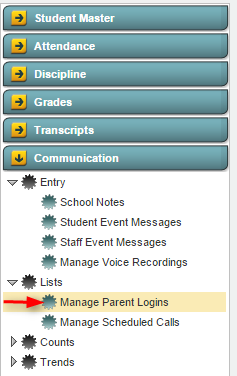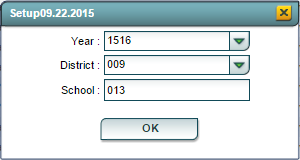Difference between revisions of "Manage Parent Logins"
From EDgearWiki
Jump to navigationJump to search| Line 18: | Line 18: | ||
:'''District''': Default value is based on your security settings. You will be limited to your district only. | :'''District''': Default value is based on your security settings. You will be limited to your district only. | ||
:'''School''': Default value is based on your security settings. If you are assigned to a school, the school default value will be your school site code. You will not be able to change this value. If you are a supervisor or other district office employee with access to the Student Information System, you will be able to run programs for one school, a small group of schools, or all schools in your district. | :'''School''': Default value is based on your security settings. If you are assigned to a school, the school default value will be your school site code. You will not be able to change this value. If you are a supervisor or other district office employee with access to the Student Information System, you will be able to run programs for one school, a small group of schools, or all schools in your district. | ||
| + | |||
| + | |||
Revision as of 12:24, 19 November 2015
Overview
The Manage Parent Logins program was designed to assist users in managing the the logins to the Student Progress Center. The user is able to look up information and also delete logins that are no longer being used.
Accessing the Manage Parent Logins Program
JCampus > Communication > Lists > Manage Parent Logins
Manage Parent Logins Setup Options
- Year: Defaults to the current year. A prior year may be accessed by clicking in the field and making the appropriate selection from the drop down list.
- District: Default value is based on your security settings. You will be limited to your district only.
- School: Default value is based on your security settings. If you are assigned to a school, the school default value will be your school site code. You will not be able to change this value. If you are a supervisor or other district office employee with access to the Student Information System, you will be able to run programs for one school, a small group of schools, or all schools in your district.
Click the OK button to bring up the list of selected students