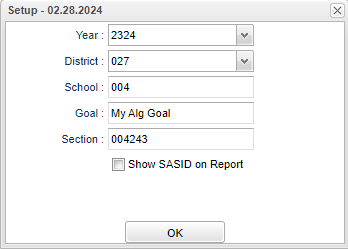Difference between revisions of "Interim Non-Gradebook Assessment Loader"
(→Main) |
|||
| Line 26: | Line 26: | ||
[[File:interimassessmain.png]] | [[File:interimassessmain.png]] | ||
| + | |||
| + | '''Sch''' - School site number. | ||
| + | |||
| + | '''Student Name''' - Student's name. | ||
| + | |||
| + | '''Grade''' - Student's grade of enrollment. | ||
| + | |||
| + | '''SIDNO''' - Student's school identification number. | ||
| + | |||
| + | '''Goal''' - Student's goal value posted in Goals Manager. | ||
| + | |||
| + | '''Note''' - Click to view note. | ||
| + | |||
| + | '''Exclude''' - Not included in the Goals Manager statistic count. | ||
| + | |||
| + | '''Interim 1''' - | ||
| + | |||
| + | '''Interim 2''' - | ||
| + | |||
| + | '''Interim 3''' - | ||
| + | |||
| + | ==Bottom== | ||
| + | |||
| + | [[File:interimassessbottom.png]] | ||
| + | |||
| + | '''Setup''' - Click to go back to the Setup box. | ||
| + | |||
| + | '''[[Standard Print Options | Print]]''' - This will allow the user to print the report. | ||
| + | |||
| + | '''Help''' - Click to view written instructions and/or videos. | ||
Revision as of 08:52, 29 February 2024
Menu
Classroom > Reports > Tests > Interim Non-Gradebook Assessment Loader
Setup Options
Year - Defaults to the current year. A prior year may be accessed by clicking in the field and making the appropriate selection from the drop down list.
District - Default value is based on the user's security settings. It will be limited to the user's district only.
School - Default value is based on the user’s security settings. If the user is assigned to a school, the school default value will be their school site code.
Goal - Click inside the box to select goal name.
Section - Click inside the box to select section.
Show SASID on Report - Check this box to show the state assigned identification number on the report.
Ok - Click to continue.
Main
Sch - School site number.
Student Name - Student's name.
Grade - Student's grade of enrollment.
SIDNO - Student's school identification number.
Goal - Student's goal value posted in Goals Manager.
Note - Click to view note.
Exclude - Not included in the Goals Manager statistic count.
Interim 1 -
Interim 2 -
Interim 3 -
Bottom
Setup - Click to go back to the Setup box.
Print - This will allow the user to print the report.
Help - Click to view written instructions and/or videos.