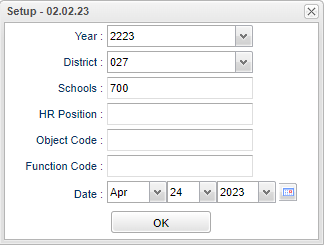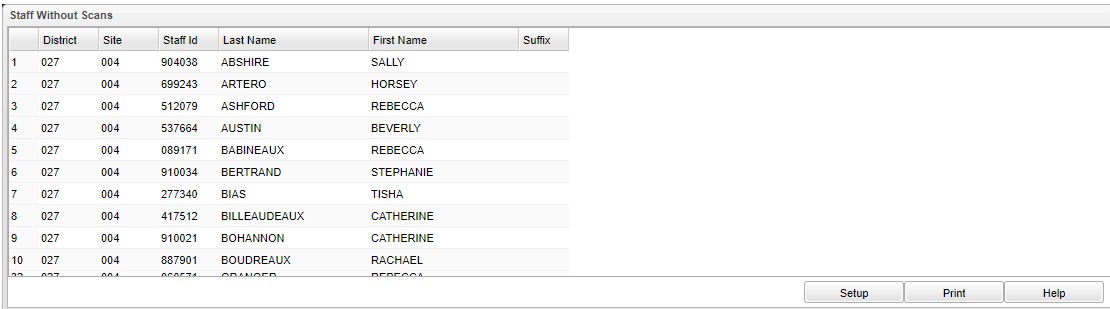Difference between revisions of "Staff Without Scans"
(→Setup) |
(→Setup) |
||
| Line 10: | Line 10: | ||
'''Date''' - Click on the Calendar to choose the date, otherwise the date will default to the current date. | '''Date''' - Click on the Calendar to choose the date, otherwise the date will default to the current date. | ||
| + | |||
| + | '''HR Positions''' - Click inside the box to choose from a list of positions. | ||
| + | |||
| + | '''Object Code''' - Click inside the box to choose from a list of Object Codes. | ||
| + | |||
| + | '''Function Code''' - Click inside the box to choose from a list of Function Codes. | ||
'''Ok''' - Click Ok to continue. | '''Ok''' - Click Ok to continue. | ||
Revision as of 09:55, 24 April 2023
Setup
Year - Defaults to the current year. A prior year may be accessed by clicking in the field and making the appropriate selection from the drop down list.
District - Default value is based on the user's security settings. It will be limited to the user's district only.
School - Default value is based on the user’s security settings. If the user is assigned to a school, the school default value will be their school site code.
Date - Click on the Calendar to choose the date, otherwise the date will default to the current date.
HR Positions - Click inside the box to choose from a list of positions.
Object Code - Click inside the box to choose from a list of Object Codes.
Function Code - Click inside the box to choose from a list of Function Codes.
Ok - Click Ok to continue.
Main
Column Headers
District - Default value is based on the user's security settings. It will be limited to the user's district only.
Site - School site that the staff member should have scanned at.
Staff ID - Staff member's identification number.
Last Name - Staff member's last name.
First Name - Staff member's first name.
Suffix - Staff member's generational suffix.