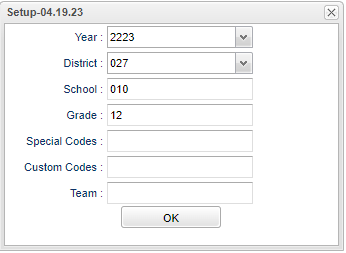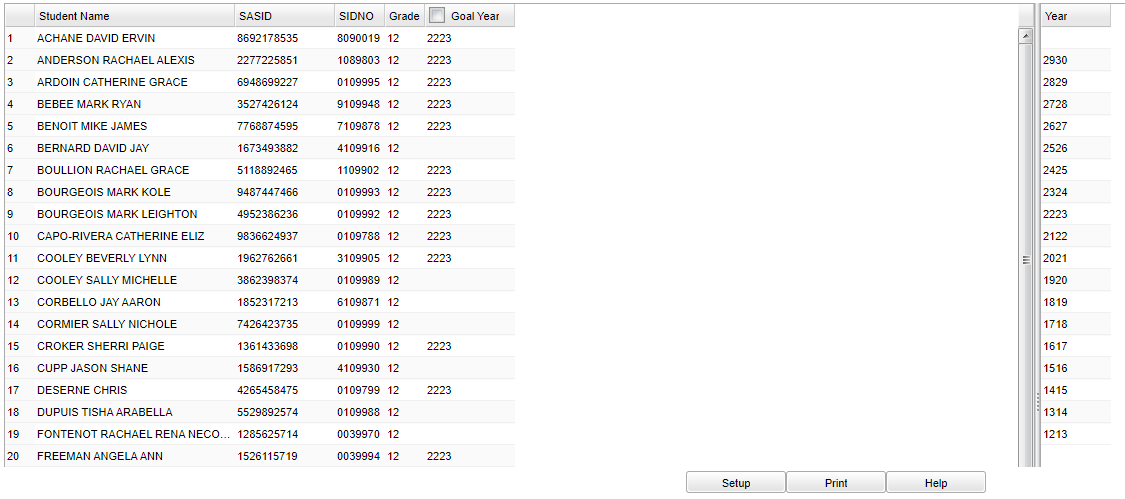Difference between revisions of "Graduation Goal Year Loader"
(Created page with "__NOTOC__ ==Menu== On the left navigational panel select, '''Student Master > Loaders > Graduation Goal Year Loader.''' ==Setup Option== File:gradgoalloadersetup.png") |
|||
| Line 8: | Line 8: | ||
[[File:gradgoalloadersetup.png]] | [[File:gradgoalloadersetup.png]] | ||
| + | |||
| + | '''Year''' - Defaults to the current year. A prior year may be accessed by clicking in the field and making the appropriate selection from the drop down list. | ||
| + | |||
| + | '''District''' - Default value is based on the user's security settings. It will be limited to the user's district only. | ||
| + | |||
| + | '''School''' - Default value is based on the user’s security settings. If the user is assigned to a school, the school default value will be their school site code. | ||
| + | |||
| + | '''Grade''' - Leave blank or select all to include all grade levels. Otherwise, choose the desired grade level. | ||
| + | |||
| + | '''Special Codes''' - Leave blank if all special codes are to be included into the report. Otherwise, choose the desired special code. | ||
| + | |||
| + | '''[[Custom Code]]’'' - Select Custom Code created in the Custom Code Management to filter the student list. | ||
| + | |||
| + | '''Team''' - Leave blank if all teams are to be included into the report. Otherwise, choose the desired team. | ||
| + | |||
| + | '''Ok''' - Click Ok to continue. | ||
| + | |||
| + | ==Main== | ||
| + | |||
| + | [[File:gradgoalloadermain.png]] | ||
Revision as of 07:47, 24 April 2023
Menu
On the left navigational panel select, Student Master > Loaders > Graduation Goal Year Loader.
Setup Option
Year - Defaults to the current year. A prior year may be accessed by clicking in the field and making the appropriate selection from the drop down list.
District - Default value is based on the user's security settings. It will be limited to the user's district only.
School - Default value is based on the user’s security settings. If the user is assigned to a school, the school default value will be their school site code.
Grade - Leave blank or select all to include all grade levels. Otherwise, choose the desired grade level.
Special Codes - Leave blank if all special codes are to be included into the report. Otherwise, choose the desired special code.
'Custom Code’ - Select Custom Code created in the Custom Code Management to filter the student list.
Team - Leave blank if all teams are to be included into the report. Otherwise, choose the desired team.
Ok - Click Ok to continue.